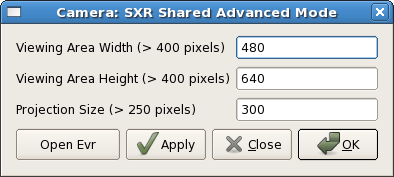Page History
...
- Cameras
- This is a selectable list of the cameras that can be displayed.
- Show/Hide
- Configuration - If selected, show the control panel, otherwise hide it.
- Projection - If selected, show the projection areas and projection control panel, otherwise hide them.
- Expert Mode - If selected show the Expert Mode window:
- Camera Configuration - If selected, display a window with camera-specific settings, such as gain and exposure time. Currently, this is only supported for Pulnix, Opal, and GigE cameras, and not all options are supported. (In particular, it is not possible to switch between triggered and free run mode, and so the exposure settings usually have no effect as well.)
...
1. Open Evr - This will open the standard EVR configuration screen.
2. Apply - This will change the size of the main display screen and projection areas, if the given values are OK.
3. Close - This will close the Advanced Mode window.
4. OK- Change the size and close the window.
...
- Data Processing
- Save to File - Save the current image into a file. The type is determined by the file extension: jpg, png, bmp, pgm, and tif are supported.
- Post to E-Log - Make a post to the current experiment log that includes the current image.
...
Overview
Content Tools