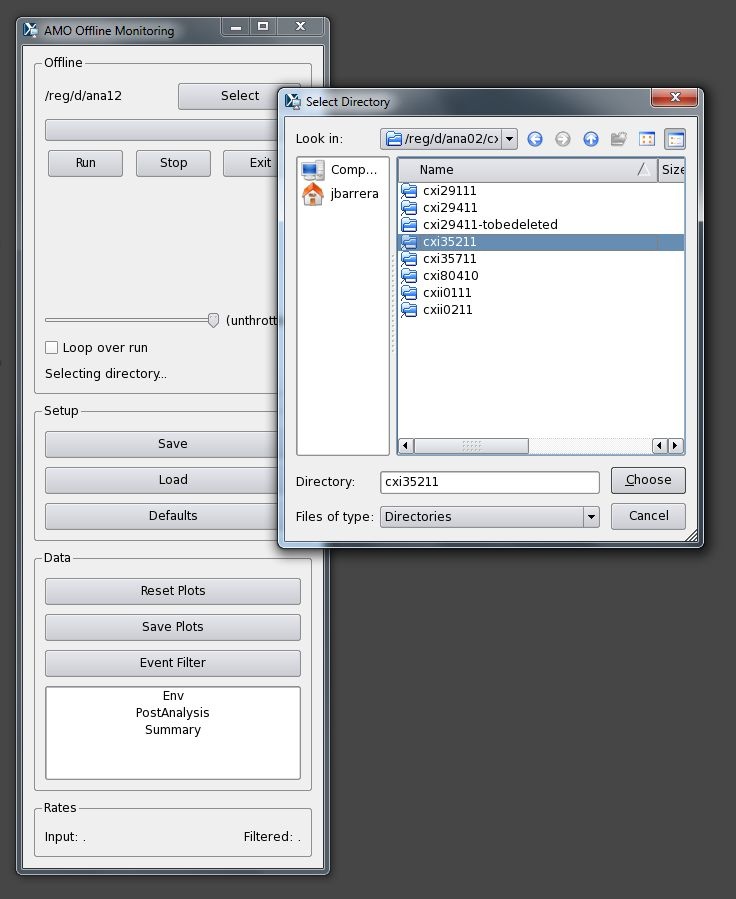Page History
...
where x.x.x should be the most version in the pds directory (3.2.13 as of this writing).
Wiki Markup
Then, select the run number you want from the drop-down, and press Run. The run will be processed as fast as possible unless the Throttle slider is moved to some value such as 60 Hz or 5 Hz, in which case a delay will be inserted after each datagram to keep the playback rate at the requested throttle rate. The program will display the progress as the run is processed:
...