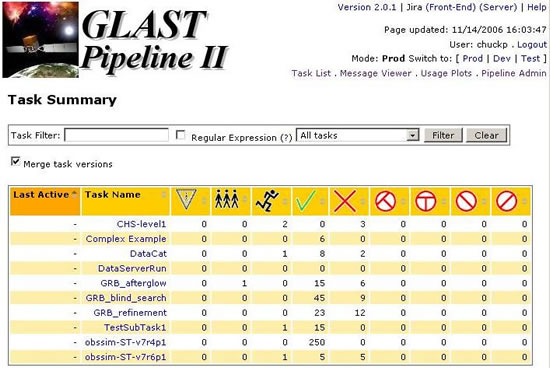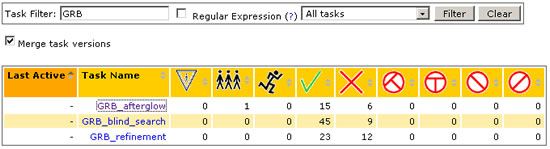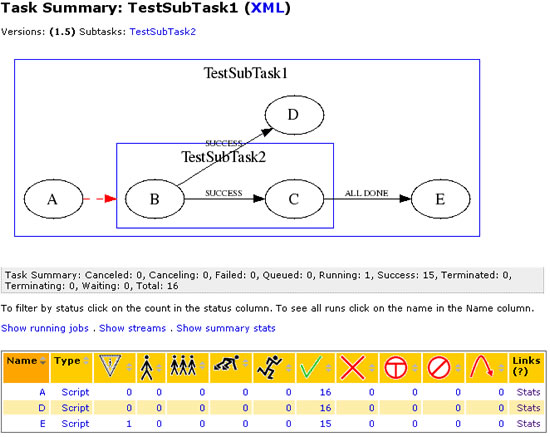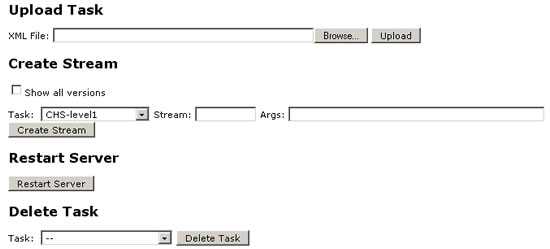Page History
...
See also the Workbook version of the pipeline II users guide
| Table of Contents |
|---|
Organizational Concepts
...
From the Glast Ground Software Portal, click on Pipeline II. The Task Summary page will be displayed:
From the Task Summary, you can:
...
- Enter a task filter for a group of tasks (e.g., GRB) and, from a pulldown menu, select the type of task to which it is applied (e.g., All Tasks, Tasks with Runs, Tasks without Runs, Tasks with Active Runs, and those Active in Last 30 Days).
Note: When you click on the Clear button, the default list (All tasks) will be displayed.
...
If a task is running, a Task Dependency Flow Chart (see below) will be displayed when you click on the task Name (e.g., TestSubTask1):
- Access the Message Viewer and Usage Plots and switch between pipeline II Modes (Production, Development and Test):
Note: If you have SLAC Unix or Windows userid/password, you can also Login to Pipeline Admin. | | Back to Top |
...
From the Pipeline Admin GUI, you can upload a pipeline task, create a stream, restart the server, and delete a task:
Command line tools
...
Overview
Content Tools