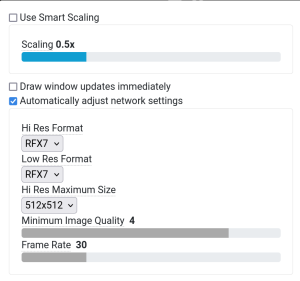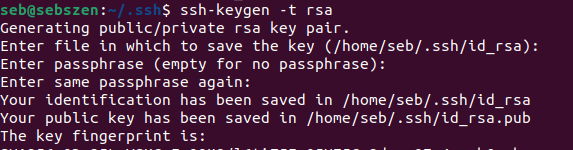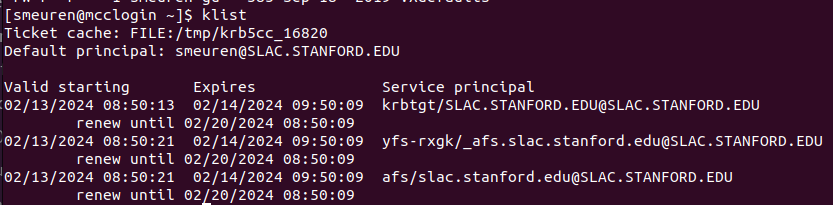Read: Remote access to facethome and facet-srv01
Read: SSH
FastX
Connecting to the SLAC network via ssh
Control computers
See also: Data Analysis
- fphysics@facet-srv01
- fphysics@facet-srv20 (DAQ)
- fphysics@facet-srv20-2 (newest, most powerful, DAN)
- Screen grabber usually runs on lcls-srv02: login via ssh physics@lcls-srv02 -Y
Login to the control servers
- get onto the SLAC network if you are not there (e.g., fastx3.slac.stanford.edu); use "-Y" for x-forwarding
- log onto mcclogin: ssh smeuren@mcclogin -Y
- log onto the control server (list: see above), e.g.: ssh fphysics@facet-srv20 -Y
- if it asks you for a password, you do not have an account (see "get access to the control server below")
Save typing time
Login via ssh without password
- Generate a key on your local computer (default options, empty passphrase): "ssh-keygen -t rsa"
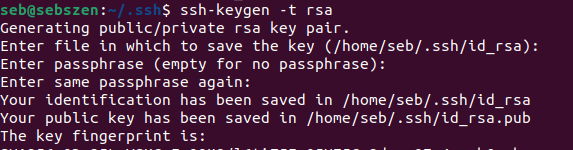
- Find the folder where the "authorized_keys" folder is located on the remote server:

- Let the server know that you are authorized to login without password:
- cat /home/seb/.ssh/id_rsa.pub | ssh smeuren@fastx3.slac.stanford.edu 'cat >> /home/smeuren/.ssh/authorized_keys'
- Note that you need to change username / servername and the location of "authorized_keys" (pwd when you log into the server should help; see step b)
- login without password
ssh with port tunnel
- creating a port tunnel to the FACET control server: ssh fphysics@facet-srv01 -Y -R 42000:e320pi:42000
(note difference between local and remote port forwarding, i.e., direction: server on remote or server on local -L / -R)
Get access to the control server
Troubleshooting
- Read: SSH
- In case your login fails: test "klist". If there is nothing, do kinit

- If you don't have write access to your AFS filesystem or you have some issues with ssh-keys that cannot be read: aklog. After this, klist should read similar to this:
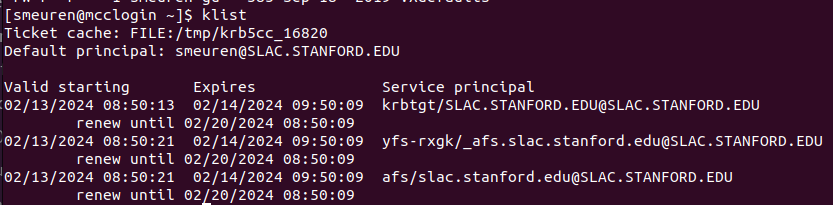
Various Tricks
Screen capture on control computer
mccsg
Copying files to the SLAC cluster (AFS file system):
from computer to cluster:
scp -r "local file path" smeuren@rhel6-64.slac.stanford.edu:/afs/slac.stanford.edu/u/gu/smeuren/
from cluster to control server:
smeuren@mcclogin $ scp -r /afs/slac.stanford.edu/u/gu/smeuren/ "filename" fphysics@facet-srv01:/home/fphysics/smeuren/
Facet-II elog
http://physics-elog.slac.stanford.edu/facetelog/index.jsp
- Print screenshot to FACET elog
log onto the control computer → mccsg
Getting internet access on the control network (webbrowser)
- ssh to mcclogin (-Y), ssh to, e.g., fastx3
- run firefox there
SLACK
Google drive
see: FACET-II Home