Calibration Management Tool is intended to help in population of the calibration database. Most of imaging devices need in intensity corrections such as dark rate subtraction, per-pixel gain factor, masking of bad pixels etc. Some of imaging devices composed of separate sensors (a.k.a. tiles, segments, pixel matrices, etc.) such as CSPAD need in pixel geometry calibration parameters. There are many separate scripts in python, psana framework, etc. which allow to get calibration files for different imaging devices. However, it is not easy to set correct parameters in order to run these scripts. One has to be careful in selection of input experiment name, run number, device name(s), to set correct chain of processing algorithms, and finally define the correct destination path for calibration files. Calibration Management Tool greatly simplify this task. It is designed to integrate access to many separate scripts under single Graphical User Interface (GUI), it takes care about all variables and names, which can be selected from drop down menus, it helps to perform calibration and deploy calibration files in correct final directory with correct names.
Calibration Management Tool main functionality can be listed as follows:
/reg/d/psdm/<instrument>/<experiment>/calib/ with right names associated with a run range.User Interface (UI) of Calibration Management Tool is implemented in Python using standard external packages PyQt4, matplotlib, etc. and packages from offline software release (starting from ana-0.10.10):
CalibManager - most of User Interface (UI) modules and implementation of the launching command calibmanPyCSPadImage - image processing modules for CSPAD,CSPadPixCoords - C++ psana modules for CSPAD data access,
ImgAlgos - C++ psanamodules for calibration in batch jobs,CorAna - modules for Mask Editor,etc.Main window of the of the Calibration Management Tool is launched by the command calibman. Its content may be different for the first and next sessions; current session status is preserved in configuration file at exit and restored at start of the next session (if this option is elected in configuration parameters). For example, UI with Dark tool is shown below.
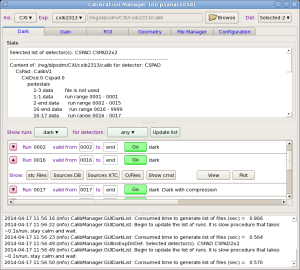
Main window of UI consists of three panels from top to bottom:
Instrument/Experiment/Detector panel is located on the top of the main window.

This panel contains three selection buttons with preceded labels for
Instrument,Experiment, andDetector, which help to set associated parameters. Each of these buttons must be sequentially clicked and desired value should be selected from drop-down menu. After experiment name is selected, the default calibration directory appears in the next-right information field. This top-level calibration directory will be used as a destination path for deployment of all calibration files. Optional button Browser launch directory selection dialog window which allows to set different from default destination calibration directory. At first setting the sequence of operations in this panel is guided by the next enabled green button. Already enabled buttons can be re-selected at any time. For tools like Dark or Gain the list of calibrated detectors is selected by the check boxes in the pop-up panel
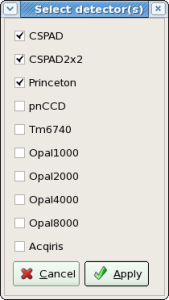
and the title of the Detector button shows how many detectors are selected. For File Manager tool only one detector should be selected.
Parameters of this panel must be set before any other actions with Calibration Manager. |
Logbook panel is located in the bottom of the main window. It is intended as a global information panel in order to minimize a number of specific information fields. Records and messages at variation of status or at clicks on information buttons are posted in this panel. At the end of each session content of this panel is saved under work directory in the log-file with name containing start session time stamp.
Status panel shows up in a few applications such as Dark, File Manager, etc. on the top of application space. In most cases it shows content of the calibration directory for specified list of detectors. For each calibration file its effective run range is shown next right to its name. The effective run range is presented by two numbers, begin run and end run of the range. Run ranges may overlap for different files. If this happens, files from bottom side have higher priority.
Tab-bar allows to switch between different applications. Completely implemented applications under tabs:
Dark run processing tool is intended to produce calibration files for pedestals (for dark level subtraction) from dark runs and deploy them in correct place in calibration directory. In parallel hot pixel masks are produced and can be also deployed.
Dark panel is activated at click on Dark tab. It consists of
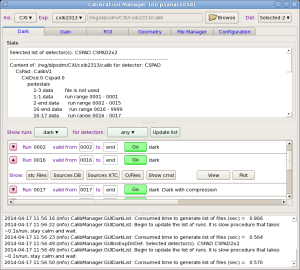
Control bar contains

List of run items panel consists of records for each run in "regular" - short or "expert" - extended mode.
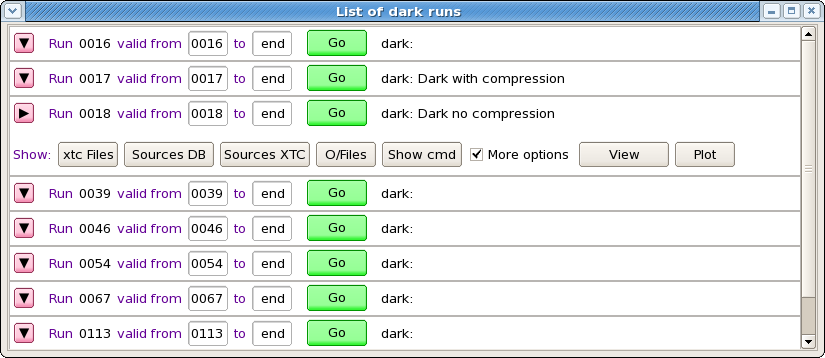
Each run item in "regular" mode contains

Expert mode contains more information buttons for each run item

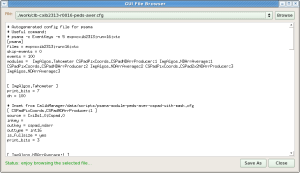
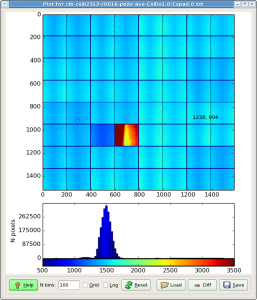
Application panel under ROI (Region Of Interest) tab controlls re-implemented algorithms of the command line roicon, described in Make ndarray for ROI mask.
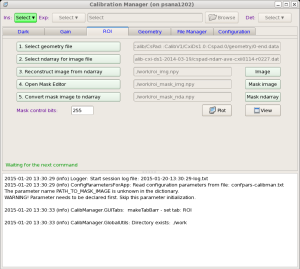
The files with ndarray and geometry constants should be selected as input parameters in the first two options of this GUI. The names of other intermediate and output files for "Image", "Mask image", and "Mask ndarray" are optional. Next three buttons
executes associated procedures. "Mask control bits" parameter controls sensor pixels, which will to be masked. For example, for CSPAD
When launched, Mask Editor works as completely independent application. The Mask Editor allows to draw on image any number of a few geometry figure types and finally generate and save positive or negative mask for loaded image. When mask is created it needs to be saved in the "Mask image" file. After that mask editor can be closed.

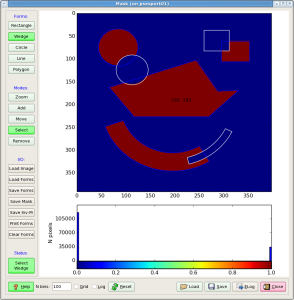
All files and images of the ROI application can be "Plot"-ted and "View"-ed. For now, mask file is saved in the work directory and is not deployed. In stead, its path could be used in the ImgAlgos.NDArrCalib module.
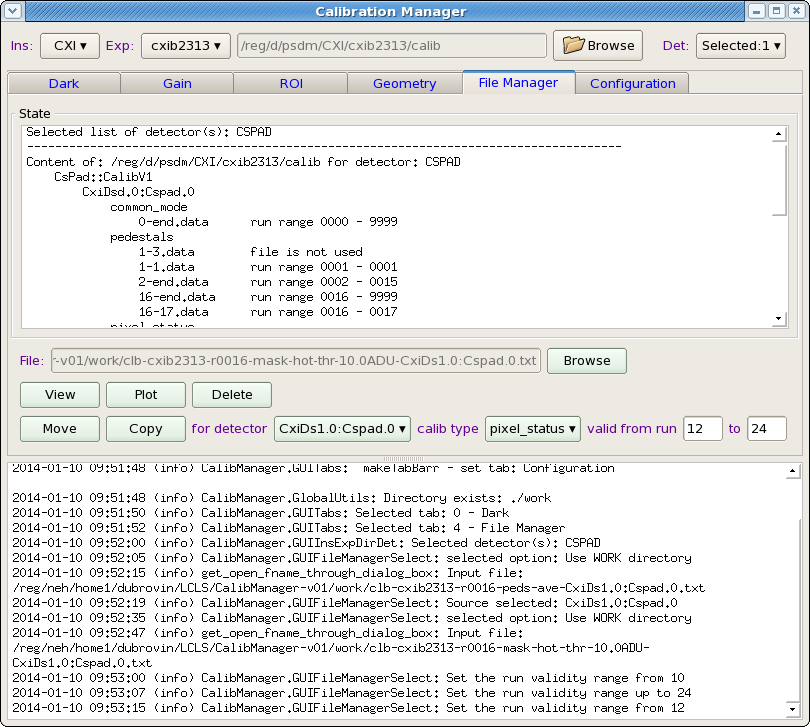
File manager tool consists of Status panel and control panel:

File manager control panel contains a set of control fields with functionality as follows.
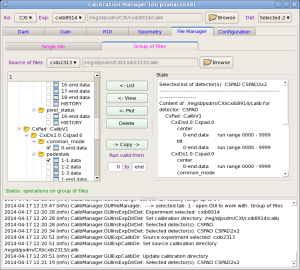
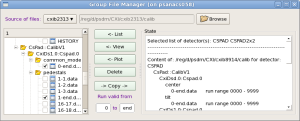
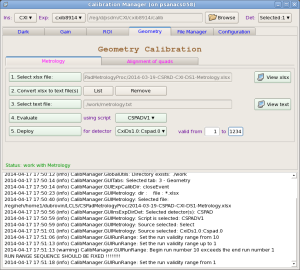
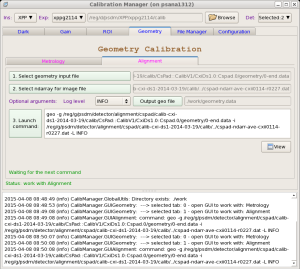
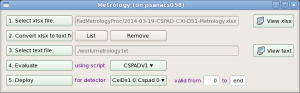
Metrology tool processes xlsx files from opitcal measurements, produces calibration constants of types geometry, center and tilt, and deploy them in calibration directory.
xlsx files are human-made, so, one has to be careful and check that the text file, produced in auto-conversion by command #2 has correct format.
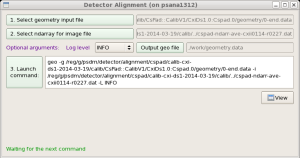
Alignment tool works with geometry files, produced in Metrology tool and allows to tune quad or other sensor positions in the detector, using image with real objects (rings, shadows, etc).
More details about this tool can be found in Detector Alignment Tool.
Configuration tool has its own tab bar switching between panels with sets of parameters.
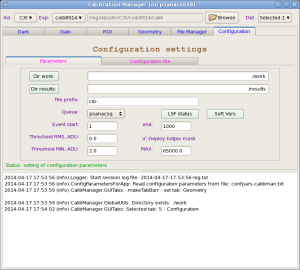
Two panels are implemented currently:

This panel has a few active fields:
work directory. Selected directory shows up in the next right information field.results directory. Selected directory shows up in the next right information field. This directory is not currently in use.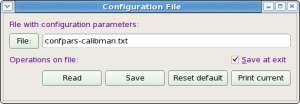
This panel is intended for manipulation with configuration file, which contains a list of configuration parameters for entire project. The panel has a few active fields:
There is a bunch of confirmation popup windows with modal-style dialog. Appropriate selection need to be done by clicking on possible continuation buttons.
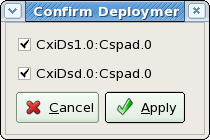
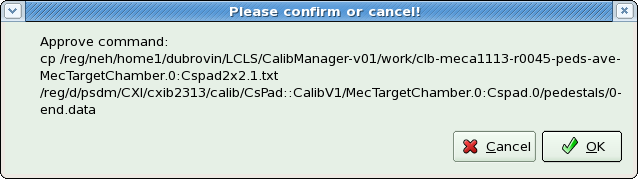
Modal dialog assumes that one of the buttons in this type of dialog window need to be clicked, otherwise UI will be frozen. |
2015-04-08 status corresponds to:
relinfo Pkg/Rel TEST BASE(ana-0.13.18) CalibManager HEAD V00-00-83 ImgAlgos HEAD V00-03-80 PSCalib HEAD V00-02-33 PSQt HEAD - |
Completely implemented applications under calibman tabs:
calibrun - command-line application is fully functional
On 2015-04-15: ana-current (a.k.a. ana-0.14.01) does not need in updates.
If there is no known recent changes in the code of the project, then it may be launched using current release (≥ ana-0.10.10) from any directory :
cd <your-favorite-directory>; calibman; |
No matter what tool tab is opening by default in the first session, it would be better to make sure that configuration parameters are set correctly. To do that click on tab Configuration, which opens Configuration Settings panel, then click on tab Parameters. Most parameters can be used with default values, but it is important to check, that
correct queue will be used for batch jobs. If necessary, change Queue in combo box.
correct range of events is set for event processing.
Threshold on rms is good for calibrated detector(s). Evaluation of this threshold requires in simple analysis which can be done after the 1st iteration on event averaging. Files containing averaged intensities and their rms values can be plotted as image and spectra. Spectrum of rms gives a rough idea of how to set this threshold. When threshold is set, second iteration on event averaging will produce correct mask-file for hot pixels, which rms exceeds the threshold.
World is not perfect. Anything may happen during this long workflow. Expert mode sheds light on most of the problems. Here is a list of most frequent problems;
calibman application, first execute kinit and aklog commands.Available since release ana-0.10.16.
Command line interface for dark-run calibration of detectors is implemented by P.O.C.s request. It can be started by the command calibrun with parameters. The list of parameters can be dumped on terminal by the command:
calibrun -h |
which prints
Usage: calibrun [options] args
Example: calibrun -e xppi0613 -d CSPAD,OPAL1000 -c ./calib -P -D -r 173
calibrun - command line calibration utility
Options:
-h, --help show this help message and exit
-e EXP, --exp=EXP experiment name, ex.: cxi12345
-r RUNNUM, --run=RUNNUM
run number
-n NUM_EVENTS, --num_events=NUM_EVENTS
number of events to process
-s SKIP_EVENTS, --skip_events=SKIP_EVENTS
number of events to skip before processing
-m SCAN_EVENTS, --scan_events=SCAN_EVENTS
number of events to scan data and search for selected
detector(s)
-f EVENT_CODE, --event_code=EVENT_CODE
event code for dark event selection
-t THR_RMS, --thr_rms=THR_RMS
threshold on rms for hot pixel mask evaluation
-v RUNRANGE, --runrange=RUNRANGE
validity run range, ex.: 123-567 or 123-end
-q QUEUE, --queue=QUEUE
queue name, ex: psnehq, psfehq, psanacsq. If specified
- run in batch
-w WORKDIR, --workdir=WORKDIR
work directory, ex: ./work
-c CALIBDIR, --calibdir=CALIBDIR
non-standard calibration directory, ex: ./calib
-x XTCDIR, --xtcdir=XTCDIR
non-standard path to xtc directory(<INS>/<EXP>/xtc are
required), ex: .mydir/xpp/xppi0613/xtc, or
/reg/d/ffb/cxi/cxi12345/xtc
-d DETECTOR, --detector=DETECTOR
detector names separated by comma,
ex:CSPAD,CSPAD2x2,PNCCD
-p PRINT_BITS, --print_bits=PRINT_BITS
0-print nothing, +1-debug, +2-info, +4-warning,
+8-error, +16-critical; default=036, minimal
recommended=020
-P, --process process xtc files and produce calib files under the
"work" directory
-D, --deploy deploy calibrated files under the "calib" directory
-L, --loadcfg load and use configuration parameters from file after
"calibman" |
The calibrun application reuses code and approach developed for calibman. At start calibrun loads parameters from configuration file confpars-calibman.txt. By default this file is the same configuration file as for calibman. If parameters were already set in confpars-calibman.txt, then calibrun can be started with a single parameter - run number (-r <run-number>) and options for processing (-P) and deployment (-D), for example:
calibrun -r <run-number> -P -D |
otherwise, desired parameters need to be defined in the command line. If parameters are not defined either in the command line or in the configuration file, then application will dump to terminal hint-warnings about missing option(s) which needs to be added to the command line in order to complete job. An example of the command with minimal set of self-sufficient parameters should looks like
calibrun -e xppi0613 -d CSPAD,OPAL1000 -P -D -r 173 |
This command will process (-P) xtc files for experiment (-e) xppi0613, run (-r) 173, detectors (-d) CSPAD and (,) OPAL1000, and deploy (-D) them for default run range 173-end under the default calib directory /reg/d/psdm/xpp/xppi0613/calib/
By default the image-averaging psana job is processed interactively. If queue (-q <queue-name>) option is provided, it is submitted in batch.
By default the calibrun command produces quite extensive output on terminal which in most cases is sufficient to figure out what is going on. If the print-control option (-p 0) is provided, the major output will be suppressed and only begin, end of job comments, and warning messages will be printed. Most complete output can be found in the session log file auto-saved in the work directory with relevant time stamp in the name, for example: ./work/2014-04-16-16:43:52-log.txt
GUI-based calibration manager calibman has the same file name conventions and can always be used to inspect all output files and problems generated by the command line application calibrun.
Command calibrun can work on ffb data using option -x <path-to-xtc>. This option sets non-standard path to xtc files. For example:
calibrun <options> -x /reg/d/ffb/cxi/cxi12345/xtc <more-options> |
The "live" mode is turning on automatically if the directory path has "ffb" sub-folder.