Introduction
NOTE: this software is for experiments in LCLS1-style hutches (XPP,XCS,MFX,CXI,MEC). LCLS2-style hutches (TMO, RIX, UED) use LCLS2-style software found here: LCLS-II Data Acquisition and Analysis.
This site documents the usage of "psana python", which is software that can be used to analyze LCLS data. Using relatively simple python code, it is possible to analyze LCLS data in parallel on hundreds of CPU cores, both offline and in real-time while data is being taken. NOTE: the graphical LCLS analysis tool AMI is used for many routine real-time monitoring plots. psana-python is typically used for real-time analysis that cannot be done in AMI and for offline analysis.
This video (53 minutes, made on Dec. 15, 2022) can also be used as an introduction to LCLS data analysis:
Getting Started
Before getting started, please consider if the LCLS supported frameworks will work for you. Due to the complexity of our systems and the changing nature of our hardware and setup, there some non-negligible overhead in writing your own analysis code at the psana-level.
- One choice is a crystallography pipeline as Cheetah or CCTBX. LCLS staff can help you to make connections with experts and support the necessary facility setup.
- A second, often used model is to use the small data & cube/binning setup described here: smalldata_tools: Analysis tools for aligned data
- This code wraps the psana code described below and saved hdf5 files that can be further analyzed as the user group desires.
To get started with a simple 17-line introductory script, and see a list of psana features click here. This link also shows you how to login to the analysis computers.
After that, we believe the best way for new users to learn is by running the many small "building block" examples here.
Other Useful Links
Get a computer at LCLS
- Learn how to use the batch system to run analysis jobs.
Locate the
Look through our
The LCLS real-time online graphical analysis tool
How to get remote computer graphics working (e.g. on your laptop)
How To Get Help with Analysis Tools
Send your questions to: pcds-help@slac.stanford.edu with relevant information (e.g. scripts, and other files involved in any failure you see). One of our experts will contact you. If it is the middle of the night and your experiment is having significant difficulty your hutch-scientist point-of-contact knows how to reach us by phone, 24/7.
Once in a while we also send updates on new features to our mailing list. This is a low-traffic list (i.e. no spam). You can subscribe by sending email to listserv@slac.stanford.edu with the following line in the body of the message:
subscribe pcds-ana-users-l
How to Use This Site
note the document tree on the left side bar of the Portal. The tree is designed to help you find your way to the right document. If you don't see the tree then it's most likely turned off. To fix this, look on the top-right side of this page and click on a little icon (left of the 'Search' box) which will toggle the visibility of the side bar.
if you know what you're looking for use search on the sidebar just above the tree. One can also use the tree structure to get yourself familiar with the general structure of the documentation.
some pages on this site will redirect you (if needed) to other Confluence 'spaces' (sites). Note that the 'Search' will not propagate to those other spaces.