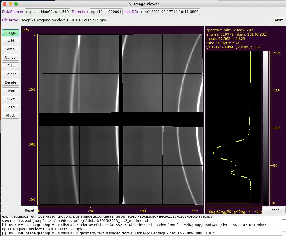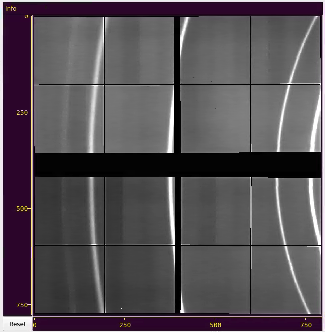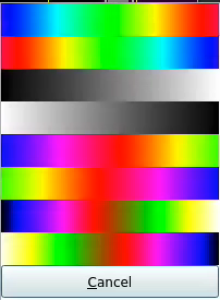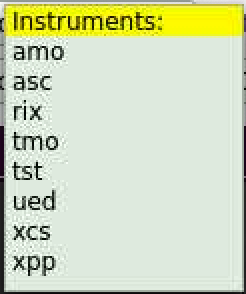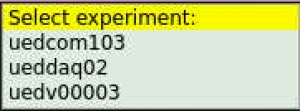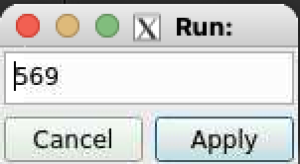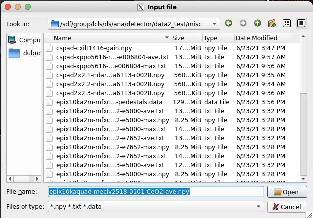Page History
GUI intended to create mask of the bad pixels and save it as 2-d image and 3-d data like array.
Content
Table of Contents
GUI Main
...
window
Mask editor main window consists of sub-panels/widgets listed in this section with brief explanation of their functionality.
Image with axes and cursor info panel
Click and drag or scroll mouse on image to translate of zoom-in/out desired part of the image.
Spectrum with statistical data
...
Click on color bar and select color map from pop-up window. The color bar and Image will be updated after selection is done.
Logger
Most important info messages are displayed in the logger window.
Control fields and buttons
Control fields allows to set imaging array and geometry constants from DB or files.
Select DB parameters
After click on the next to DataSource button a bunch of sequentially pop-up windows for instrument, experiment. and run number simplify to set DB parameters.
Select detector
...
Use standard dialog to select I/O files
More fields
Button More/Less shows more or less control field between default and advanced modes.
...