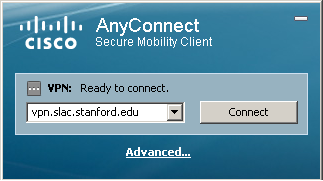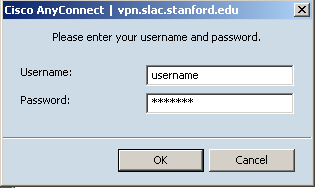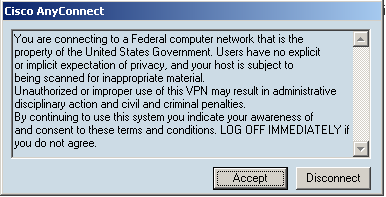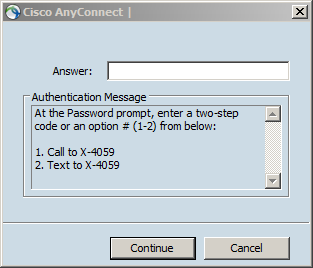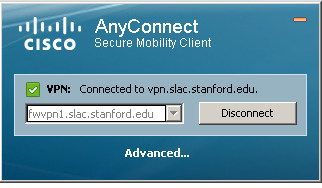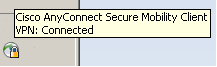Quick instruction guide
Open a web browser and go to https://vpn.slac.stanford.edu/ , logon with your SLAC's windows credentials. Username must NOT be prefixed with "SLAC\". Then click on "Start AnyConnect". The VPN client will be installed/upgraded if necessary before connecting you (this is working on Windows, linux and MAC OS).
On a SLAC built windows device the vpn client is pre-installed, so you can just go on start menu -> launch Cisco Anyconnect Secure mobility client. Then ensure the connection string is "vpn.slac.stanford.edu" and click on connect. Enter your SLAC's windows credentials, accept the banner and you are connected as indicated in the taskbar.
On personal computers, MACs or linux you will need to install the vpn client available at https://vpn.slac.stanford.edu/ .
1- 2- 3-
4- 5- 5 6-
More detailed information is available below.
...
Assistance with installation and usage of this system is available. If you experience difficulties connecting, first visit the VPN Troubleshooting Page. If you are still experiencing problems, please email net-admin@slac.stanford.edu to open a trouble ticket. IT Department Support can also provide assistance with the installation process, they our IT help desk, it can be reached at ithelp@slac.stanford.edu .
Requirements
- You must have a valid SLAC Windows account
- Your account must be given SLAC VPN account access, and you must agree to the usage policies outlined. If you have been a user of the older SLAC VPN (2010 or before), then your account likely already has this access permission applied.
- The following operating systems are currently supported (see Frequently Asked Questions page for iPhone/iPad and additional options):
- Windows XP SP3
- Windows Vista
- Windows 7 SP1
- Mac OSX Snow Leopard and more recent versions
- Linux
...
- You must be enrolled in two-factor authentication (visit https://www-internal.slac.stanford.edu/twostep/ from a computer on the SLAC network).
Security
The SLAC VPN connects you directly to the SLAC network. All of your network traffic is sent across an encrypted link, including Internet traffic. You should adhere to the same SLAC computing policies that you do when using computers on-site. Remember to disconnect from the VPN before leaving any computer unattended.
...