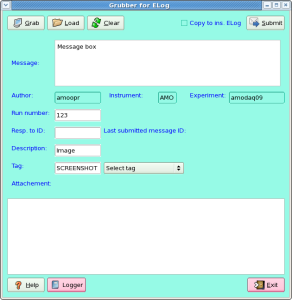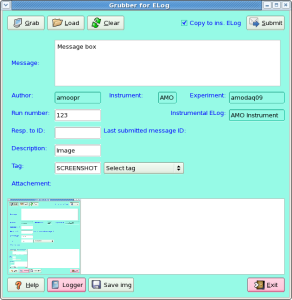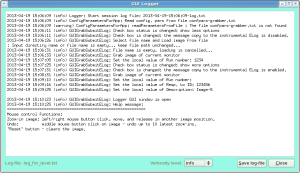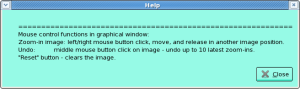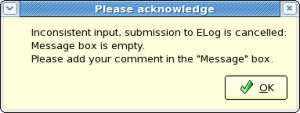Page History
...
- use
pyqt4in stead oftkas a GUI backend - add loading of graphical files from disk
- add the region editor of graphical files
- selection of tags from the list of available in db
- enable submission of the message copy to the instrumental ELog
- generate child message with results of processing the command in option "-c"
- make properly re-sizable GUI: the graphic window should be the only re-sizable object
- Save/restore the configuration file defined by the option "-f" with parameters:
- tag
- description of image
- input and output file names for loading and saving images, respectively
GUI layout
...
Application uses a minimal set of windows and popping-up boxes. At first start of the application with default configuration parameters, it shows the short version of the main GUI. A couple of check boxes may extend the number of control fields. Optional windows appear at click on "Help" and "Logger" buttons. These windows live as long as they needed. Warning message box may appear in case of incomplete or in-consistent input parameters, when
- the message box is empty
- the run number is shown together with response ID number.
The typical layout of all windows is shown in plots for - Default GUI
- Extended GUI
- Internal logger
- Help box
- Warning message box
...
Grab– click on this button activates cursor to select the window or grab any rectangular area on monitor.Load– activates the file selection menu to load the image from file. Image will appear in theAttachementwindow.Reset– clears the graphicalAttachementwindow.Submit– submits entire message in ELogClose– closes the window, save current configuration parameters, and exit application.Select tag– activates the drop-down menu to select the tag from the list of known in the DB.
Buttons Additional buttons in extended GUI:
Save img.– saves the image in file. Image is saved in full format in limits as displayed inAttachementwindow.Logger– open the internal logger window.Help– displays in theLoggerhelp message about navigation in graphical window.
...
Overview
Content Tools