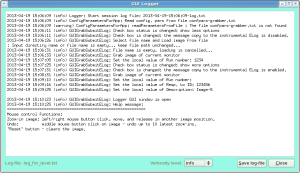Page History
...
GUI layout
Plots for
- Default GUI
- Extended GUI
- Internal logger
Functionality
LogBookGrabber contains buttons, check boxes, edit and info fields, graphical viewer/editor window, which functionality is explained below.
...
Grab– click on this button activates cursor to select the window or grab any rectangular area on monitor.Load– activates the file selection menu to load the image from file. Image will appear in theAttachementwindow.Reset– clears the graphicalAttachementwindow.ELogSubmit– submits entire message in ELogSave(bottom bar)cfg.– saves current configuration in the fileconfpars-grabber.txtClose– closes the window and exit application.Select tag– activates the drop-down menu to select the tag from the list of known in the DB.
Buttons in extended GUI:
Save(top bar)img.– saves the image in file. Image is saved in full format in limits as displayed inAttachementwindow.Logger– open the internal logger window.Help– displays in theLoggerhelp message about navigation in graphical window.
...
More optionson/off extended GUI fields.Lock fieldsswitch between info and edit field forExperimentbuttonsHelp,Logger, andSave img.Copy to ins. ELogon/off the message copy to the instrumental ELog.
Edit fields
Message:– window for message which will be sent to ELog.Run number:– run number, which will be associated with this message (theResp. to ID:should be empty).Resp. to ID:– previous message ID number, which will be used for response(theRun number:should be empty).Description:– unknownimage will be saved in ELog with this file name.Tag– tag associated with message, which can be used in ELog for filtering.
...
Overview
Content Tools