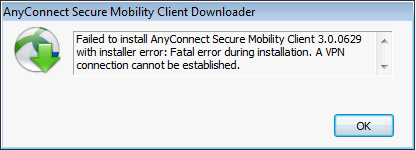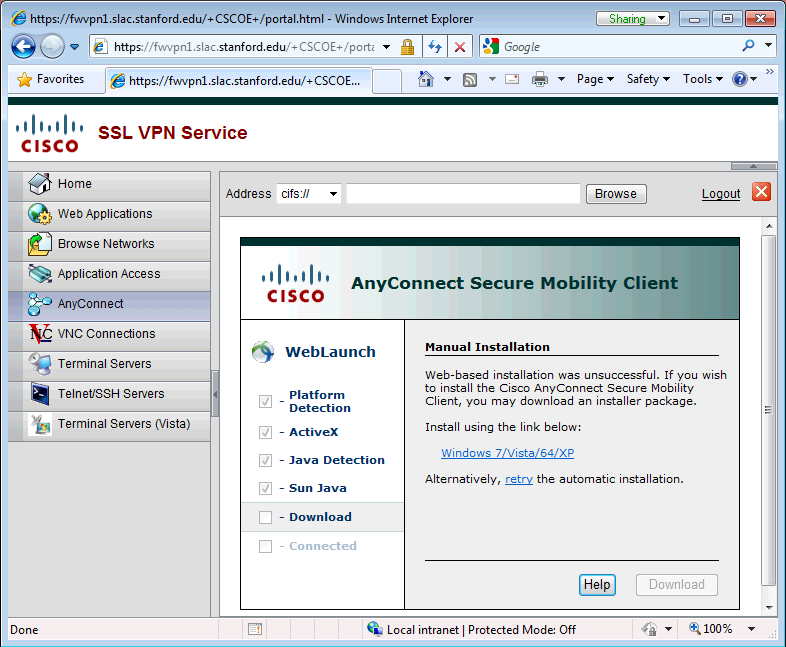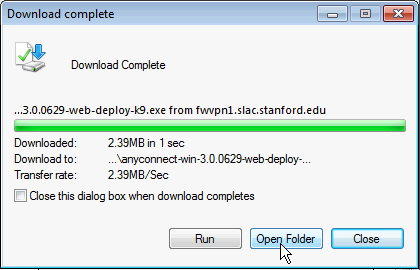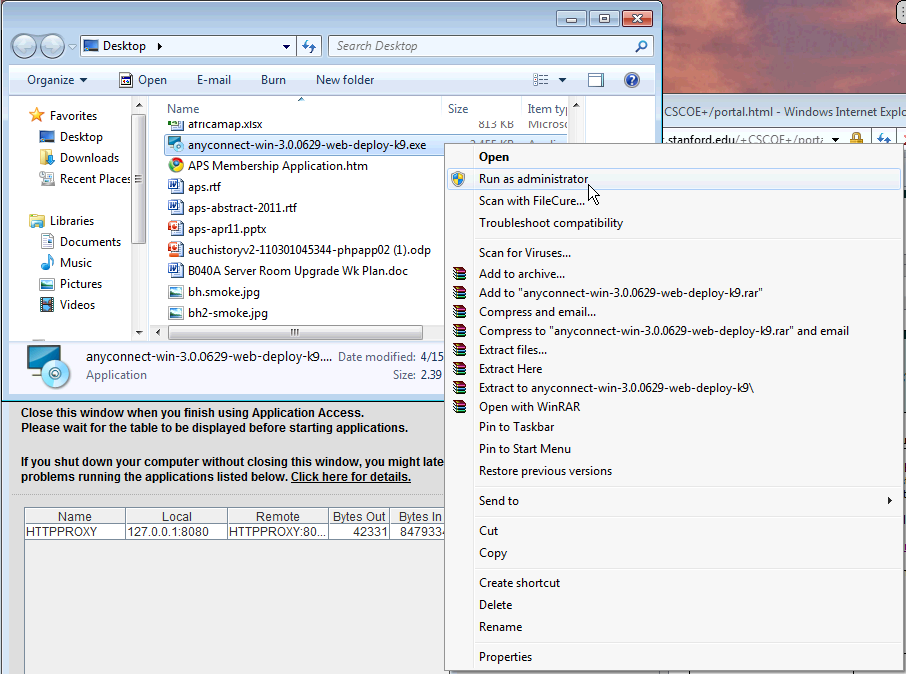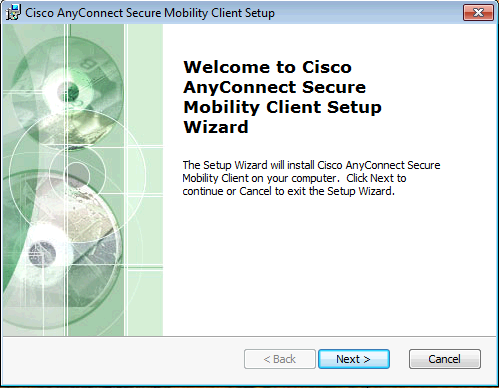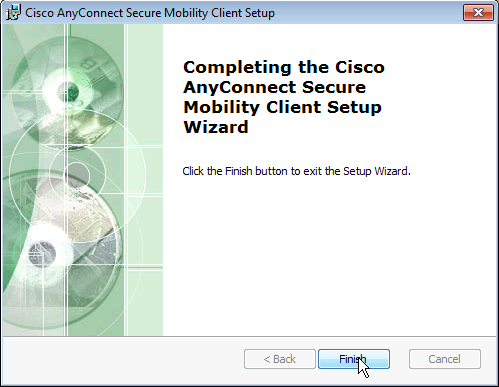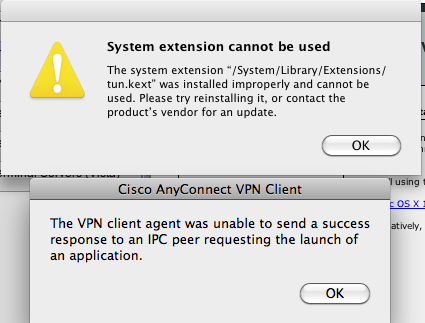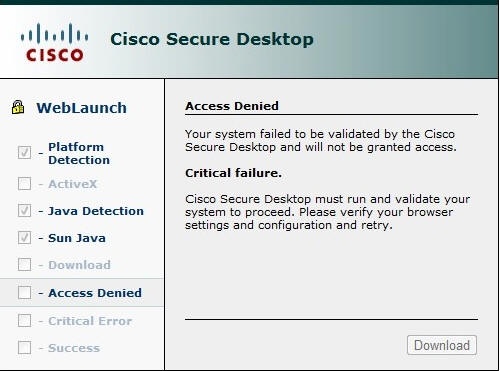...
The instructions below are for Windows.
Connecting to SLAC's VPN Using Linux
Connecting to SLAC's VPN Using Macintosh
Open a Web Browser to our VPN Gateway
...
- To disconnect click on 'Disconnect'
| Anchor |
|---|
...
|
...
I Get a 'AnyConnect client install failed' Error
Depending on which operating system version you are using, a manual install of the AnyConnect client may be required. If you get the following error, you must manually install the AnyConnect client.
To manually install the client, do the following:
- Download the binary from the webpage
- Locate the binary file that has been downloaded; you can do this from the 'Open Folder' button on the download dialog.
- The AnyConnect client binary install will have a file in the format of
anyconnect-win-*.exe. - Right click on the binary file to get the contextual menu up, and select 'Run as Administrator'. If you do not have administrative rights to your host, you will have to have your Departmental Admin install the software on your behalf.
- Follow the installation prompts, agreeing where ever it asks
- Refresh the webpage and the AnyConnect Client should automatically instantiate and connect you to SLAC's VPN. If this does not work then locate the client (e.g. on Windows got to the Start menu and search for Cisco AnyConnect) and start it.
I'm using Internet Explorer and I get a 'AnyConnect client install failed'
Under Windows 7, ActiveX controls enable Trusted Sites to assume Administrative access. If you get the following page upon logging into SLAC's VPN, then you need to do the following:
- Under IE's Tools menu, select
Options -> Security -> Trusted Sites - Add the following to the list
Refresh the webpage and the AnyConnect Client should automatically instantiate and connect you to SLAC's VPN.
I'm using Mac OSX and I get a 'System Extension /System/Library/Extensions/tun.kext' Error - what do I do?
We have had reports of issues with the kernel extensions when the AnyConnect Client installs; you may receive the following notice:
We believe this is related to a conflict with Mac OpenAFS.
The result may be that the AnyConnect Client connects you to VPN, but will not pass any traffic - as such, any network activity will fail (eg browsing the Internet, email etc). If this is the case, you should attempt a manual uninstall of the AnyConnect Client and try the install once again:
- You can uninstall the AnyConnect Client by using Finder and going to
- {{ /Applications/Cisco/ }} and running {{ Uninstall AnyConnect.app }}
- Go to
https://vpn.slac.stanford.eduand repeat the install proceedure.
I Still Can't Get Access to Resources Via VPN
- Without being connected to VPN, verify that you have 'normal' network connectivity using a web browser to verify that (e.g.) web pages and can be loaded.
- Restart the AnyConnect Client
- Windows: Quit the AnyConnect client (if it is running) by right-clicking on the icon in the system tray and selecting Quit. If the client doesn't quit the first time, you may need to right-click and select Quit a second time.
- Mac: Quit the AnyConnect client (if it is running) from the icon in the menu at the top of the screen.
- Restart the AnyConnect client, by either running the Client directly, or by going to
https://vpn.slac.stanford.edu. - If you are having issues reconnecting, try restarting AnyConnect and selecting the other VPN server (if it says fwvpn1 then select fwvpn2 or vice versa).
- If none of these options work, some users have reported success rebooting then attempting to reconnect.
- Please submit any experieces to us at
net-admin@slac.stanford.edu
The Cisco Secure Desktop denies Access
I get the message:
We have seen this when using the Chrome browser. First try with Microsoft Internet Explorer. If this fails in a similar fashion contact your Departmental Support Administrator and request that they scan your host for security concerns.
VPN says I am connected however now I cannot connected to anything
Try disconnecting the VPN, then see if you can ping say www.slac.stanford.edu. If you can then you have an Ethernet connection, so try connecting to the other VPN server (fwvpn1.slac.stanford.edu<->fwvpn2.slac.stanford.edu)
I cannot Connect to the VPN the server name and Connect statement are greyed out in the AnyConnect window
...
Frequently Asked Questions (FAQs)
...