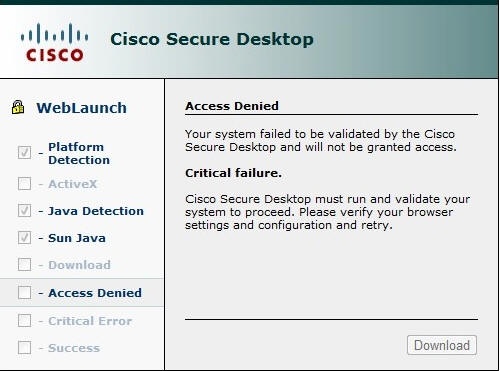...
- If you do not wish to see this dialog again in the future, select 'Always trust content from this publishpublisher'
- Click on 'Run' to allow the applet to scan your system
...
- Without being connected to VPN, verify that you have 'normal' network connectivity using a web browser to verify that (e.g.) web pages and can be loaded.
- Restart the AnyConnect Client
- Windows: Quit the AnyConnect client (if it is running) by right-clicking on the icon in the system tray and selecting Quit. If the client doesn't quit the first time, you may need to right-click and select Quit a second time.
- Mac: Quit the AnyConnect client (if it is running) from the icon in the menu at the top of the screen.
- Restart the AnyConnect client, by either running the Client directly, or by going to
https://vpn.slac.stanford.edu. - If you are having issues reconnecting, try restarting AnyConnect and selecting the other VPN server (if it says fwvpn1 then select fwvpn2 or vice versa).
- If none of these options work, some users have reported success rebooting then attempting to reconnect.
- Please submit any experieces to us at
net-admin@slac.stanford.edu
...
The Cisco Secure Desktop denies Access
I get the message:
What are the timeouts on the VPN connection?
...