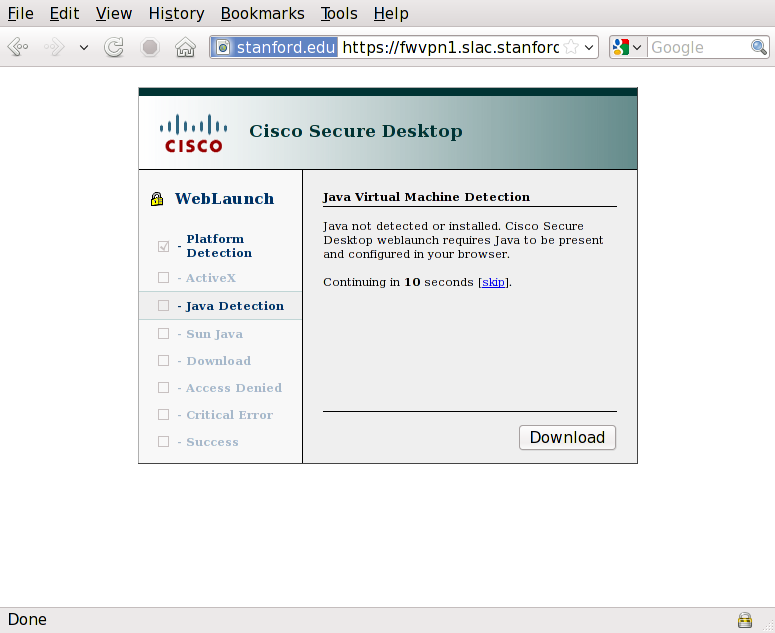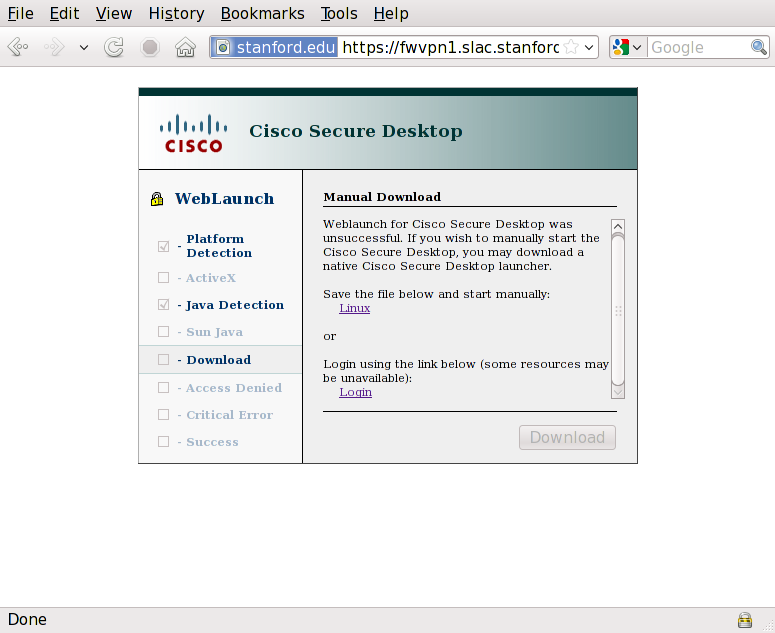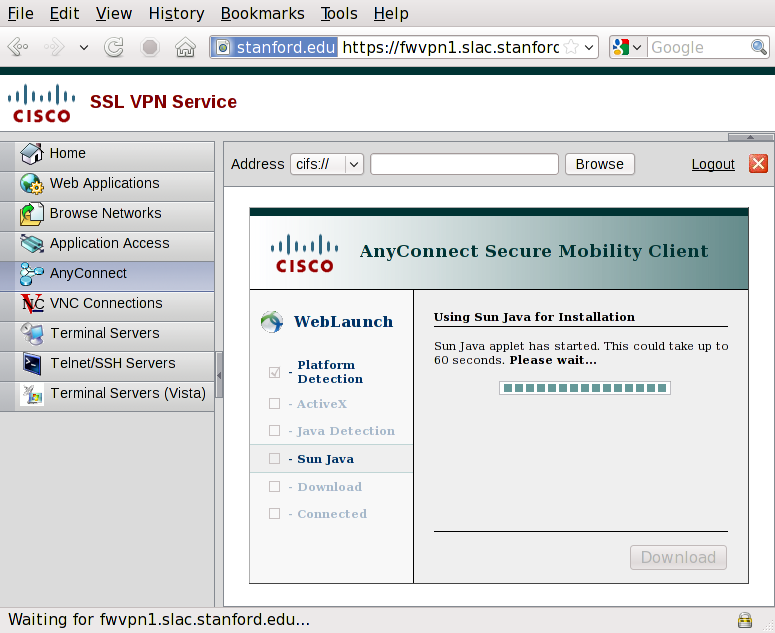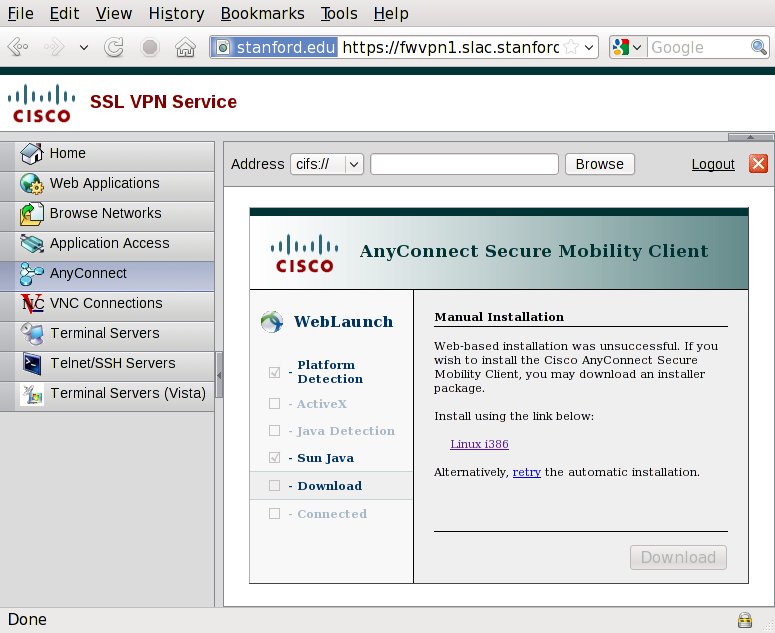...
SLAC utilizes Cisco's Remote Access VPN line of products and specifically requires the use of Cisco's AnyConnect software. This will be a replacement for the older VPN service. Comparisons of the two services and new features can be found at https://confluence.slac.stanford.edu/display/NetMan/VPN+Infrastructure+Replacement
In order to connect to SLAC's VPN, a user must install the AnyConnect client. This allows SLAC to enforce certain access restrictions and checks that the user's computer is not running a keylogger, that the user is not running an unsupported version of Windows (95, 98, ME), and enforces an access control list (ACL) to limit access.
...
- You can uninstall the AnyConnect Client by using Finder and going to
- {{ /Applications/Cisco/ }} and running {{ Uninstall AnyConnect.app }}
- Go to
https://vpn.slac.stanford.eduand repeat the install proceedure.
...
You may need to install a Java VM in order for some of the checks to work. You may bypass the use of Java by doing the following:
- Go to
https://vpn.slac.stanford.edu, it will complain that 'Cisco Secure Desktop' could not be installed
- Click on 'Login' under 'Login using the link below' (skip past the Secure Desktop install)
- Log into the web portal with your VPN credentials
- Click on
Start AnyConnect - The system will scan for Java - wait for the following screen to popup:
- After a while, the web portal will present the option to install the AnyConnect Client manually:
-- Click on the link underneath 'Install using the link below' - Locate the downloaded file
vpnsetup.sh - run
sudo vpnsetup.sh(or equivalent) - You have now installed the AnyConnect Client; you can find it under
Applications -> Internet -> Cisco AnyConnect Secure Mobility Client- You can use this to connect directly to the SLAC VPN service in the future.
...