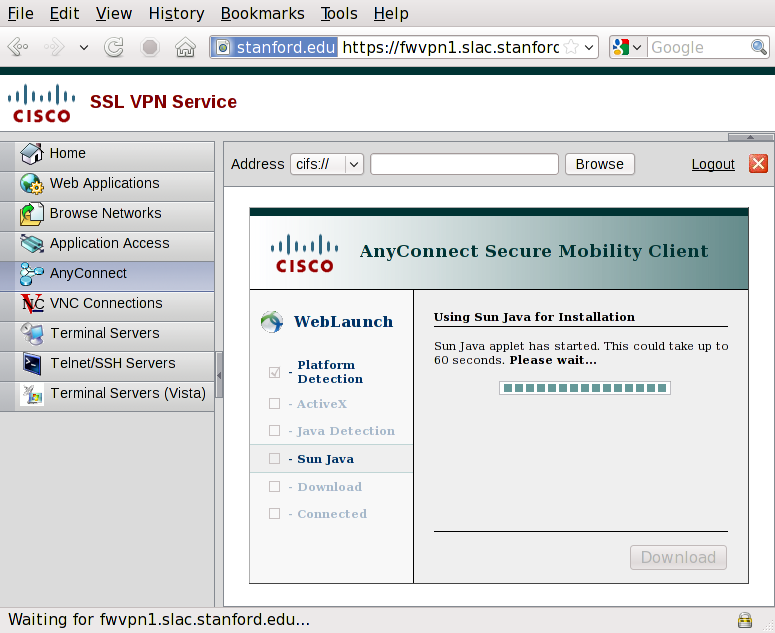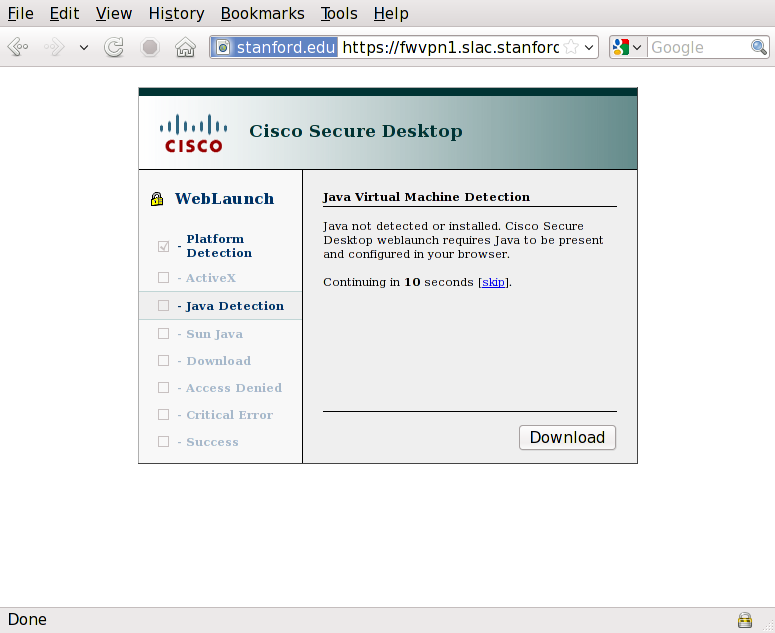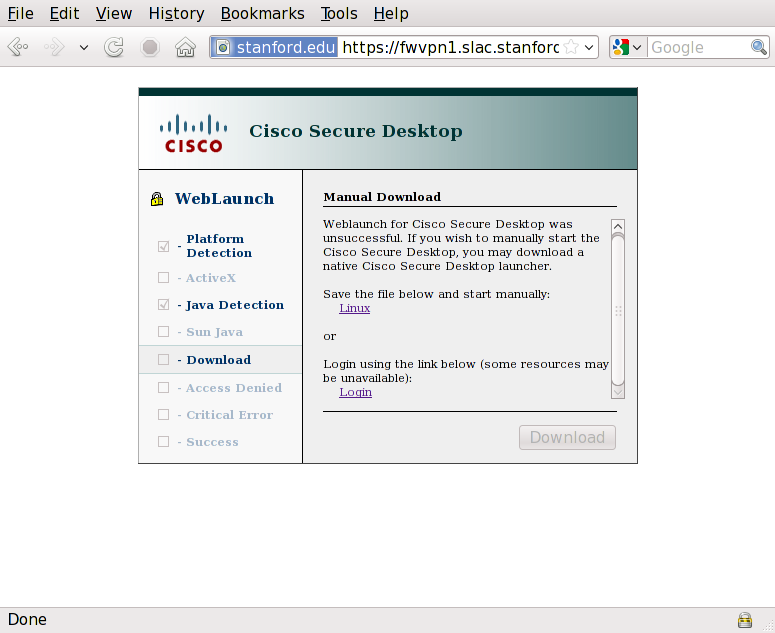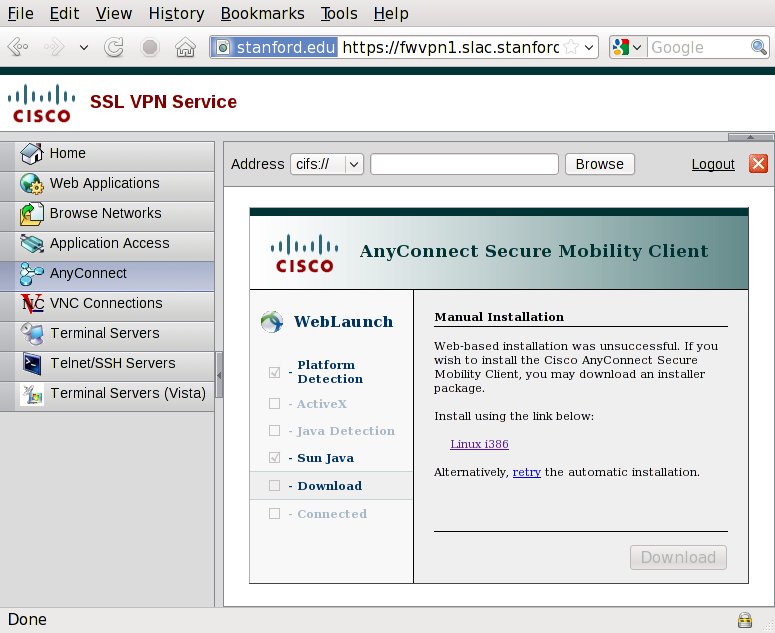...
- Go to
https://vpn.slac.stanford.eduAllow the Java scanning to expire
, it will complain that 'Cisco Secure Desktop' could not be installed
- Click on 'Login' under 'Login using the link below' (skip past the Secure Desktop install)
- Log into the web portal with your VPN credentials
- Click on
Start AnyConnect - The system will scan for Java - wait Wait for the following screen to popup:
- After a while, the web portal will present the option to install the AnyConnect Client manually:
- Click on
- the link underneath 'Install using the link below'
- Locate the downloaded file
vpnsetup.sh - run
sudo vpnsetup.sh(or equivalent) - You have now installed the AnyConnect Client; you can find it under
Applications -> Internet -> Cisco AnyConnect Secure Mobility Client- You can use this to connect directly to the SLAC VPN service in the future.
...