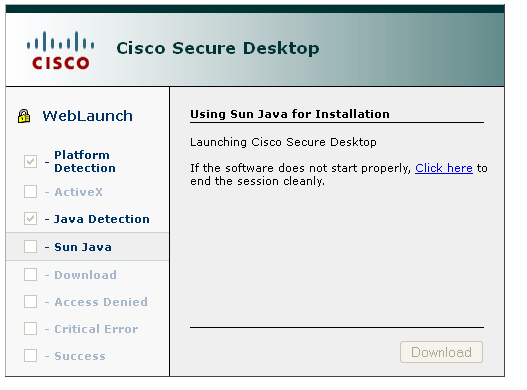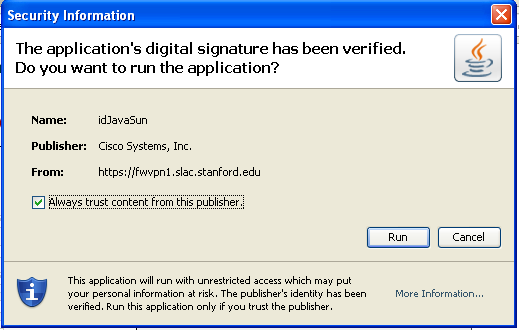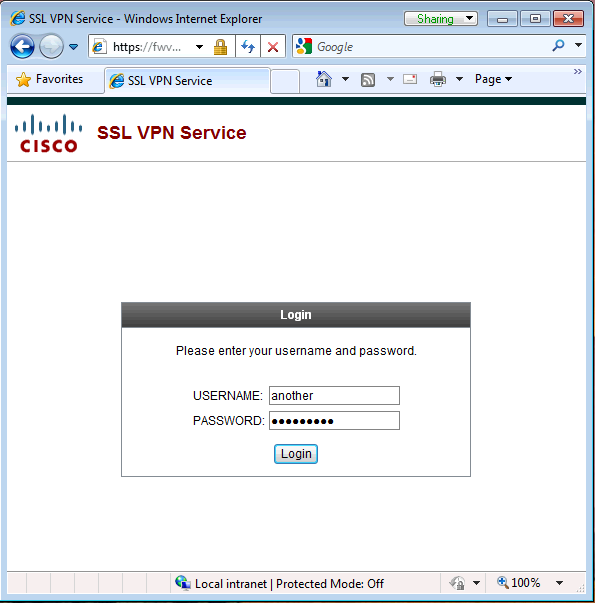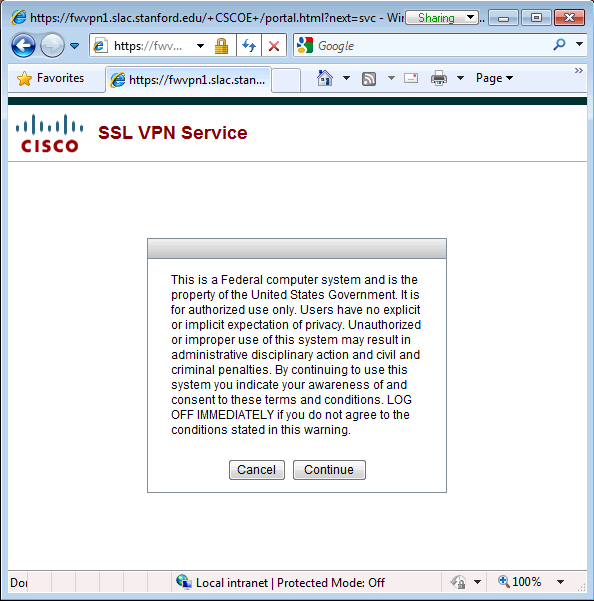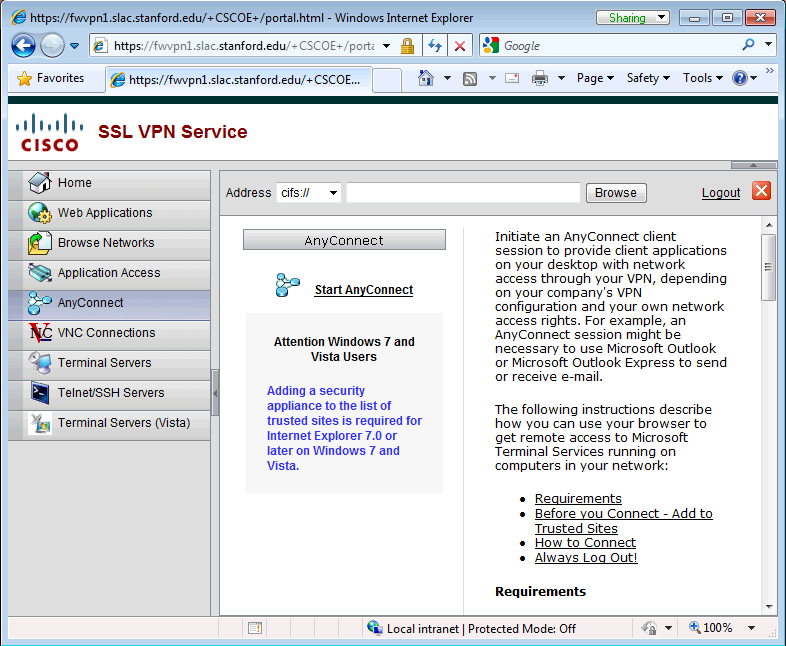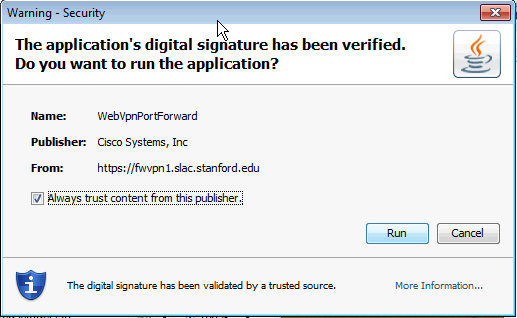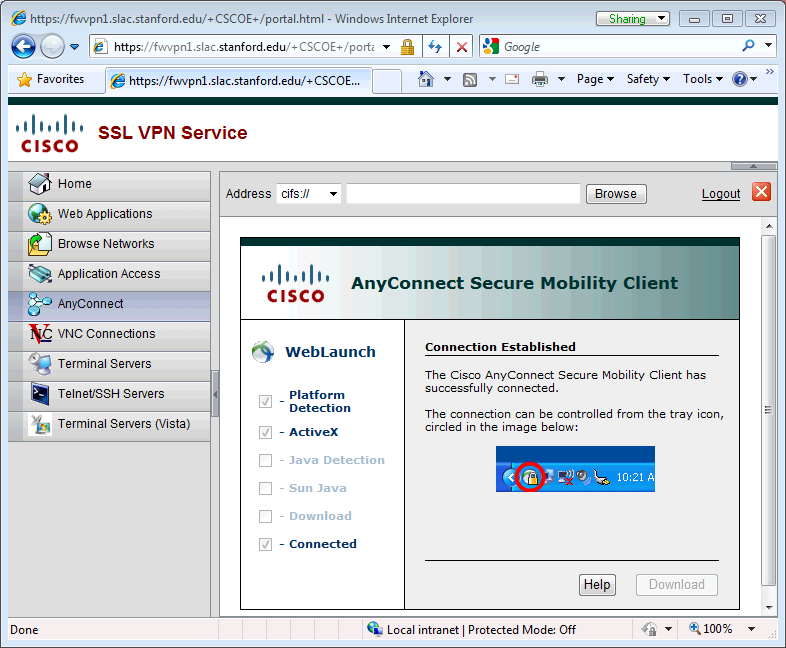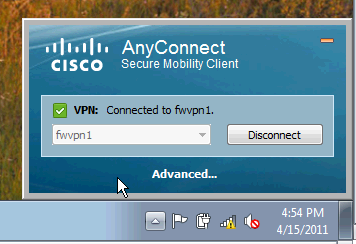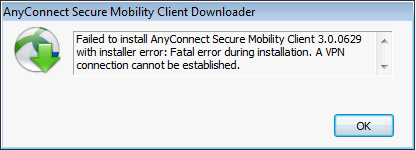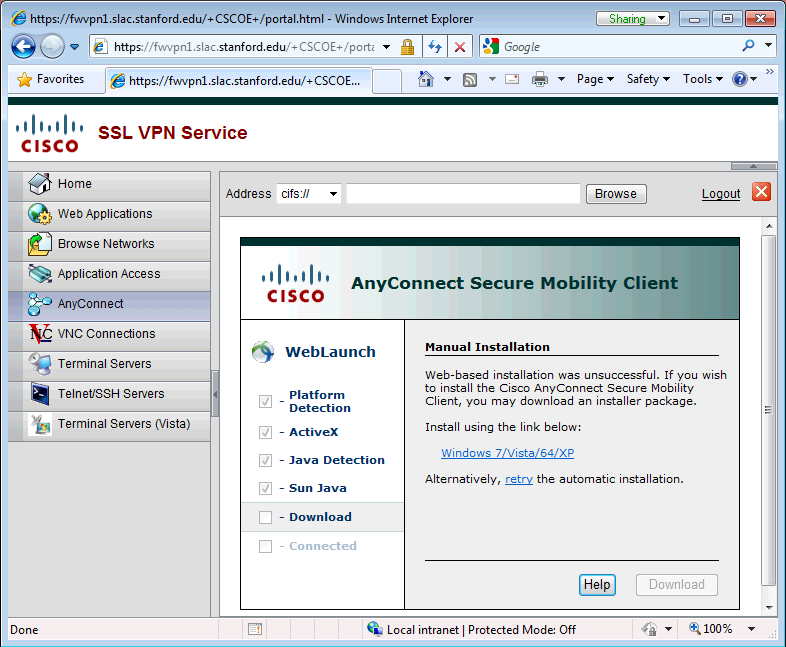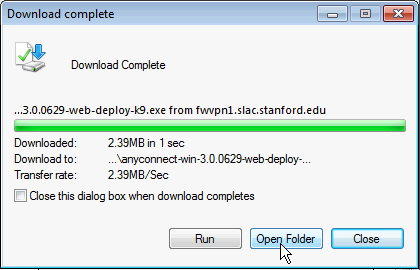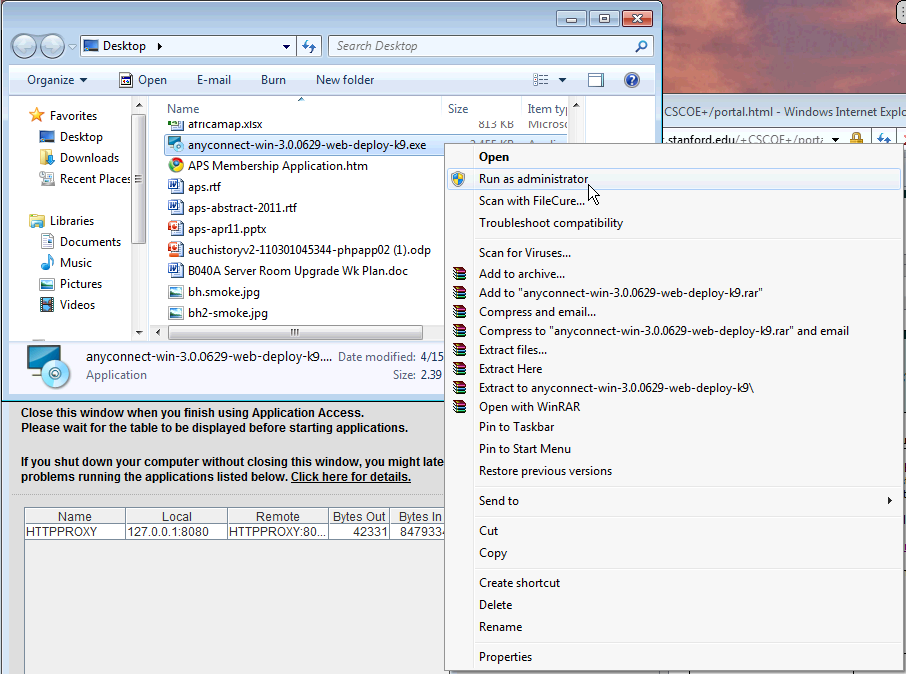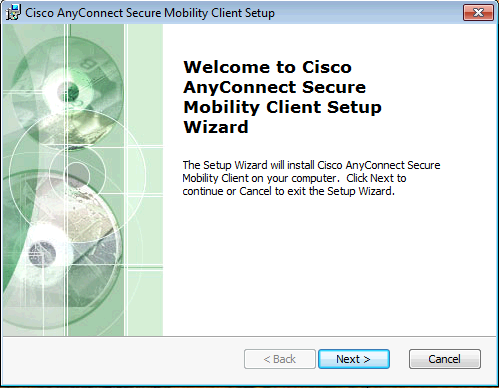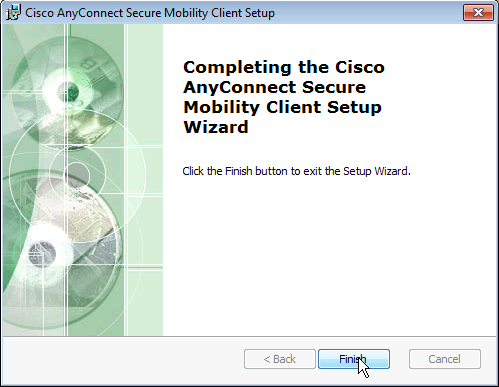...
The web page will instantiate a java applet so that it may check your system for the presence of the AnyConnect software.
This may bring up a dialog box which will prompt you to run the application or not.
- If you do not wish to see this dialog again in the future, select 'Always trust content from this publish'
- Click on 'Run' to allow the applet to scan your system
...
The following web page will be presented upon the initial system scan:
- Enter your provided VPN credentials.
...
Upon successful login, a banner will be shown on the webpage.
- Click Continue
...
A webpage that offers various methods to access the SLAC VPN services will be presented.
- Click on 'Start AnyConnect'
...
If necessary (either because it is your first time accessing SLAC's VPN, or if there is a new version of the AnyConnect client), the web page will present that the AnyConnect software needs to be installed.
- If you do not wish to see this dialog again in the future, select 'Always trust content from this publish'
- Click on 'Run' to install the AnyConnect Client onto your system.
...
Upon successful VPN negotiation, you should get the following popup from AnyConnect showing that you have connected to SLAC's VPN service
- you may close this webpage.
...
The AnyConnect client exists as a tray icon; you can get to it from the System tray next to the clock in the bottom right of your screen.
- To disconnect click on 'Disconnect'
...
Depending on which operating system version you are using, a manual install of the AnyConnect client may be required. If you get the following error, you must manually install the AnyConnect client.
To manually install the client, do the following:
- Download the binary from the webpage
- Locate the binary file that has been downloaded; you can do this from the 'Open Folder' button on the download dialog.
- The AnyConnect client binary install will have a file in the format of
anyconnect-win-*.exe. - Right click on the binary file to get the contextual menu up, and select 'Run as Administrator'
- Follow the installation prompts, agreeing where ever it asks
- Refresh the webpage and the AnyConnect Client should automatically instantiate and connect you to SLAC's VPN.
...
- Under IE's Tools menu, select
Options -> Security -> Trusted Sites - Add the following to the list
Refresh the webpage and the AnyConnect Client should automatically instantiate and connect you to SLAC's VPN.
...