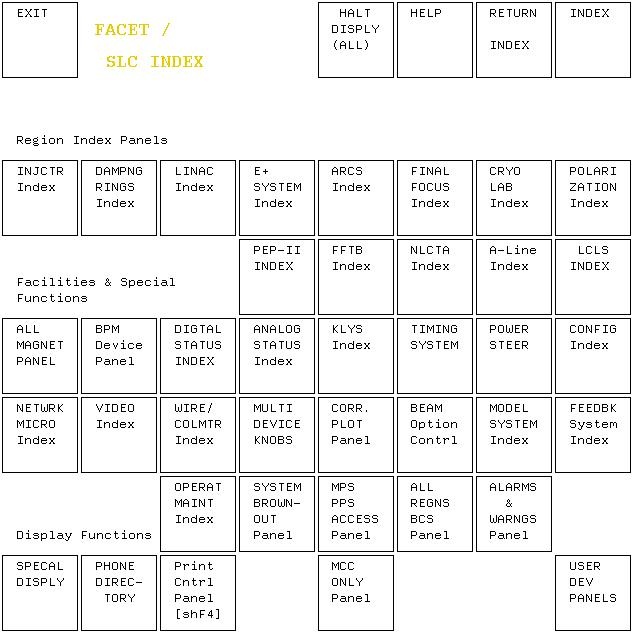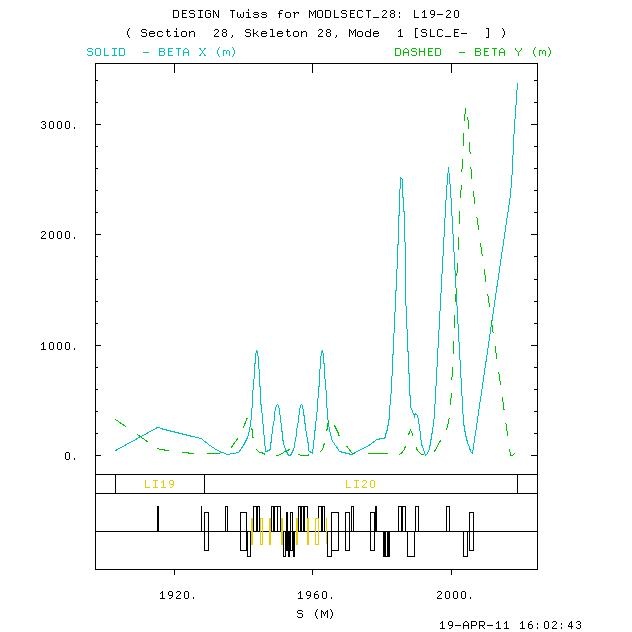...
| Panel | |
|---|---|
Table of Contents
|
Overview
The FACET facility is controlled by a combination of the VMS-based SCP control system, and EPICS. EPICS controls are centered in the new experimental region in LI20, and include these subsystems: profile monitor, collimator/motion, bunch length monitor, wire scanner and event. Magnet, bpm and toroid subsystems in the new LI20 region are controlled by the SCP. A single EPICS controlled profile monitor will eventually reside in LI10.
All other FACET controls are SCP-based.
...
- document is attached to this page
- click the paperclip near the upper lefthand corner of the screen, beneath the Confluence man logo
- click programming_guide_matlab_facet.pdf to view it
- also in /usr/local/facet/tools/matlab/programming_guide_matlab_facet.pdf
| Anchor | ||||
|---|---|---|---|---|
|
...
I. Logging into the FACET control system network
The FACET EPICS control system resides on its own MCC-based private network, parallel to and separate from the LCLS network. The FACET server that will be used for physics work is:
...
- Optional: if you want to customized your environment further
- Create file /home/fphysics/username/ENVS
- ENVS will be sourced every time you log in
...
II. FACET edm displays: facethome
facethome is the toplevel edm display for the FACET accelerator. It is similar to lclshome, a grid showing areas and subsystems, with clickability into the various displays.
...
- click the facethome icon on the display
...
III. SCP
SLC system principals and development documents:
The different kinds of Mode in the SCP http://www.slac.stanford.edu/%7Egreg/modes.html
Facet model preparation http://www.slac.stanford.edu/~mdw/FACET/doc/OnlineModel.txt
SLAC Online Modelling Programmers Guide http://www-mcc.slac.stanford.edu/%7Egreg/model_overall_pg.html
...
An example: displaying a Design TWISS plot from the SCP:
...
| Anchor | ||||
|---|---|---|---|---|
|
IV. Matlab
For detailed instructions on developing matlab scripts, and examples, please see the "MATLAB Programmer's Guide for FACET physicists", attached to this Confluence page.
...
Development environment note
Once you have done cvs checkout matlab/toolbox, the next time you login to facet-srv01 (as fphysics - see above #login section) your matlab working directory /home/fphysics/yourusername/matlab/toolbox will be prepended to the MATLABPATH environment variable. This means that when you (logged in as your username) run a script you're developing, your version will run instead of over the one in production.
...
Examples
to be added shortly
...
V. BSA: Beam Synchronous Acquisition
For a complete overview, detailed instructions and examples please see the "MATLAB Programmer's Guide for FACET physicists", attached to this Confluence page.
...
Examples
to be added shortly
...
VI. AIDA: Accelerator Integrated Data Access
http://www.slac.stanford.edu/grp/cd/soft/aida/
...
Examples
to be added shortly
...
VII. FAQs
Q: How do I log onto the channel access network?
A: While shared accounts are used, the command is:
ssh fphysics@facet-srv01
If that hangs, then ssh into mcclogin first:
ssh mcclogin
...
Q: How do I release to production?
A: To make software available for general use, you will use the cvs2prod utility. See above #matlab "basic flow" section abovve
cvs2prod
...
Q: Where are the Matlab data files?
A: (on facet-srv01) ls -als $MATLABDATAFILES
(on mcclogin) ls -als ls /mccfs2/u1/facet/matlab
(from SLAC web browsers) http://mccas0.slac.stanford.edu/u1/facet
Q: I'm totally lost, what do I do?
A: Call Jingchen Zhou x4661
...
VIII. Useful links
labCA commands | http://www.slac.stanford.edu/~strauman/labca/manual/node2.html |
labCA tutorial | https://confluence.slac.stanford.edu/download/attachments/37130/labca_presentation.pdf |
AIDA main page | |
AIDA web | |
EPICS Home Page | |
CVS commands | |
FACET model preparation | |
The different kinds of Mode in the SCP | |
SLAC Online Modelling Programmers Guide | http://www-mcc.slac.stanford.edu/%7Egreg/model_overall_pg.html |
CVS repository | http://www.slac.stanford.edu/cgi-wrap/cvsweb/matlab/toolbox/?cvsroot=LCLS |
Device database (control system names) | |
SCP POOP | |
SCP BUG |
...
IX. Edit the Developers Guide
Please feel free to modify/correct/add to this document
- Click the "Log In" link in the upper right-hand corner to the left of the Search box.
- Enter your Unix username and password
- Click the Edit link (pencil) beneath the Search box
- Edit in the Rich Text Editor, or click the Wiki Markup tab to edit in the Markup language.
- Markup syntax guide: https://wiki.ucar.edu/renderer/notationhelp.action
- Be sure and click the Preview tab before saving to make sure your changes look ok
- Click the "Save" button to publish your changes.