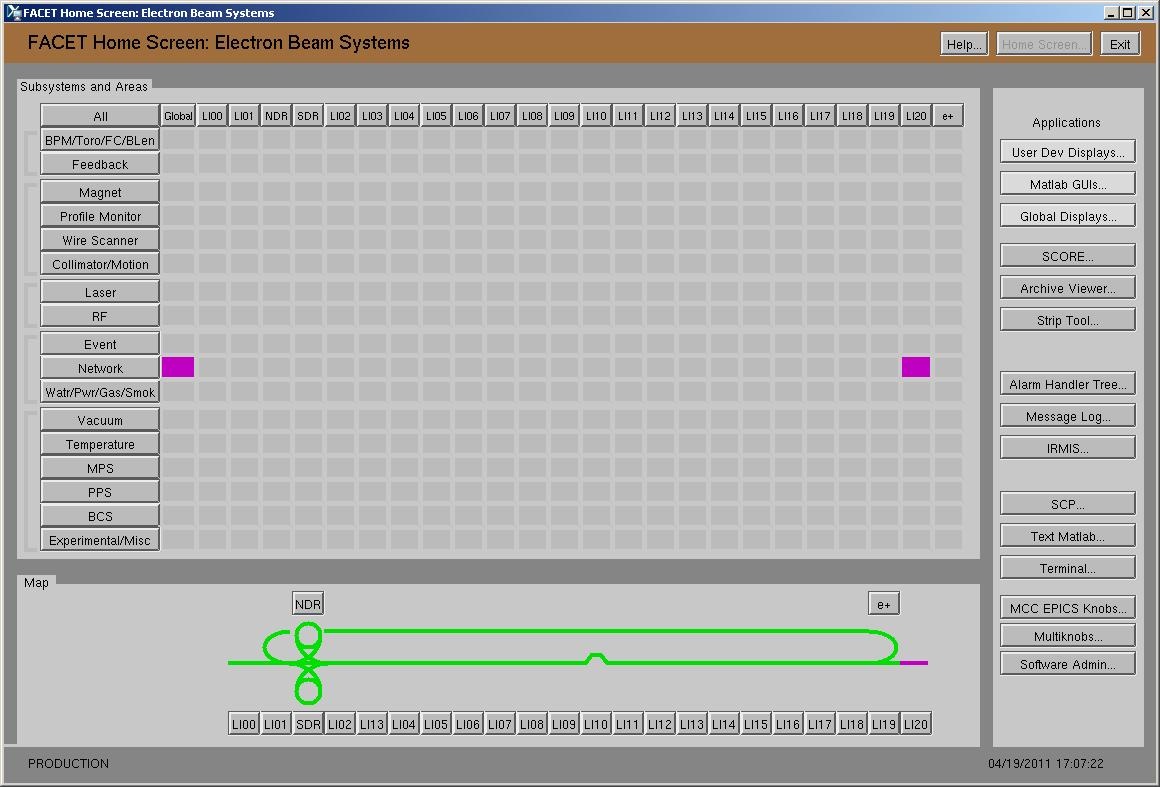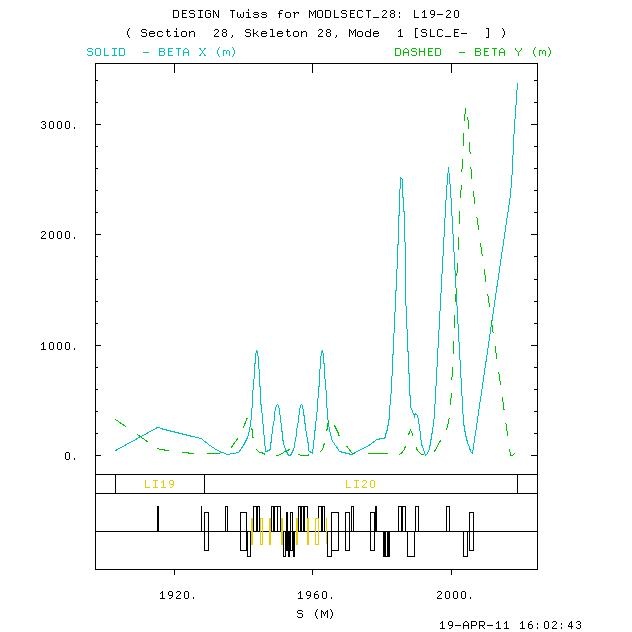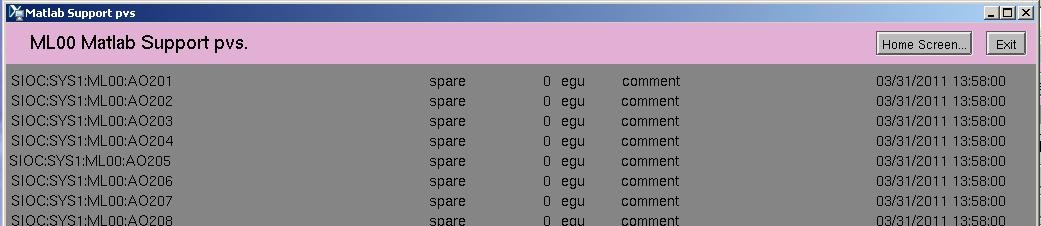| Wiki Markup |
|---|
{anchor:top}
{panel}
*Table of Contents*
{toc}
{panel}
h2. Overview
The FACET facility is controlled by a combination of the VMS-based SCP control system, and EPICS. EPICS controls are centered in the new experimental region in LI20, and include these subsystems: profile monitor, collimator/motion, bunch length monitor, wire scanner and event. Magnet, bpm and toroid subsystems in the new LI20 region are controlled by the SCP. A single EPICS controlled profile monitor will eventually reside in LI10.
All other FACET controls are SCP-based.
This document is a basic overview FACET control system physics development guide.
*For complete information, detailed instructions and examples please refer to the "MATLAB Programmer's Guide for FACET physicists" |
...
| Panel | |
|---|---|
Table of Contents
|
Overview
The FACET facility is controlled by a combination of the VMS-based SCP control system, and EPICS. EPICS controls are centered in the new experimental region in LI20, and include these subsystems: profile monitor, collimator/motion, bunch length monitor, wire scanner and event. Magnet, bpm and toroid subsystems in the new LI20 region are controlled by the SCP. A single EPICS controlled profile monitor will eventually reside in LI10.
All other FACET controls are SCP-based.
This document is a basic overview FACET control system physics development guide.
...
programming_guide_matlab_facet.pdf: |
...
* * *document is attached to this page |
...
* ** click the paperclip near the upper lefthand corner of the screen, beneath the Confluence man logo |
...
** click programming_guide_matlab_facet.pdf to view it |
...
* *also in /usr/local/facet/tools/matlab/programming_guide_matlab_facet.pdf |
...
I. Logging into the FACET control system network
The FACET EPICS control system resides on its own MCC-based private network, parallel to and separate from the LCLS network. The FACET server that will be used for physics work is:
- facet-srv01
To log into the FACET network from a linux terminal session:
- Account setup:
- Your afs unix account must be added to the FACET group. Contact Ken Brobeck (x2558).
- You will be logging into the FACET network as the shared fphysics account. .
- Login:
- Bring up a linux terminal window:
- from an MCC OPI or linux box click the terminal icon on the desktop
- from Windows use Secure CRT or XWin-32
- Log into mcclogin with your afs account:
ssh mcclogin - From mcclogin, log into facet-srv01 as the fphysics account
ssh fphysics@facet-srv01 - Enter the number corresponding to your username from the list. If you are not in the username list yet and would like be, then:
- enter 0 (for None). You will end up in directory /home/fphysics.
- mkdir username (username is your Unix login username)
- logout (log out to reset the list)
- Log back in:
ssh fphysics@facet-srv01 - Enter the number corresponding to your username
- You should now be in /home/fphysics/username (e.g. /home/fphysics/fred)
- Your environment should now be set up to run and develop matlab scripts.
- Bring up a linux terminal window:
...
* [#top] {anchor:login} ---- h2. I. Logging into the FACET control system network The FACET EPICS control system resides on its own MCC-based private network, parallel to and separate from the LCLS network. The FACET server that will be used for physics work is: * facet-srv01 *To log into the FACET network from a linux terminal session*: * Account setup: ** Your afs unix account must be added to the FACET group. Contact Ken Brobeck (x2558). ** You will be logging into the FACET network as the shared fphysics account. . * Login: ** Bring up a linux terminal window: *** from an MCC OPI or linux box click the terminal icon on the desktop *** from Windows use Secure CRT or XWin-32 ** Log into mcclogin with your afs account: {color:blue}ssh mcclogin{color} ** From mcclogin, log into facet-srv01 as the fphysics account {color:blue}ssh fphysics@facet-srv01{color} ** Enter the number corresponding to your username from the list. If you are not in the username list yet and would like be, then: *** enter 0 (for None). You will end up in directory /home/fphysics. *** {color:blue}mkdir username{color} (username is your Unix login username) *** {color:blue}logout{color} (log out to reset the list) *** Log back in: {color:blue}ssh fphysics@facet-srv01{color} *** Enter the number corresponding to your username ** You should now be in /home/fphysics/username (e.g. /home/fphysics/fred) ** Your environment should now be set up to run and develop matlab scripts. * Optional: if you want to customized your environment further ** Create file /home/fphysics/username/ENVS |
...
** ENVS will be sourced every time you log in |
...
II. FACET edm displays: facethome
facethome is the toplevel edm display for the FACET accelerator. It is similar to lclshome, a grid showing areas and subsystems, with clickability into the various displays.
To launch facethome from a terminal session on the facet network:
- log into facet-srv01 (see above)
- enter
facethome &
at the command prompt
To launch facethome from a an MCC opi:
- click the facethome icon on the display
III. SCP
...
[#top] ---- h2. II. FACET edm displays: facethome facethome is the toplevel edm display for the FACET accelerator. It is similar to lclshome, a grid showing areas and subsystems, with clickability into the various displays. !facethome.jpg|border=1! *To launch facethome from a terminal session on the facet network*: * log into facet-srv01 (see above) * enter {color:blue}facethome &{color} at the command prompt *To launch facethome from a an MCC opi*: * click the facethome icon on the display [#top] ---- h2. III. SCP *SLC system principals and development documents*: The different kinds of Mode in the SCP [http://www.slac.stanford.edu/%7Egreg/modes.html |
...
] Facet model preparation [http://www.slac.stanford.edu/~mdw/FACET/doc/OnlineModel.txt |
...
] SLAC Online Modelling Programmers Guide [http://www-mcc.slac.stanford.edu/%7Egreg/model_overall_pg.html |
...
] Principals of Operation (POOP): [http://www.slac.stanford.edu/grp/cd/soft/wwwman/poop.html |
...
] Basic User Guide (BUG): [http://www.slac.stanford.edu/grp/cd/soft/wwwman/bug.www/ |
...
To run a SCP from a terminal session window:
- you will need a VMS account and userid on MCC. To get one, please contact Ken Brobeck (x2558)
- from your afs account on mcclogin, log into mcc and run the scp:
ssh mcc
scp xt userid (e.g. scp xt fred)
To run a SCP from facethome:
...
] *To run a SCP from a terminal session window*: * you will need a VMS account and userid on MCC. To get one, please contact Ken Brobeck (x2558) * from your afs account on mcclogin, log into mcc and run the scp: {color:blue}ssh mcc{color} {color:blue}scp xt userid (e.g. scp xt fred){color} *To run a SCP from facethome*: * click the "SCP..." button |
...
*An example: displaying a Design TWISS plot from the SCP |
...
...
IV. Matlab
For a complete overview, detailed instructions on developing matlab scripts, and examples, please see the "MATLAB Programmer's Guide for FACET physicists", attached to this Confluence page.
Environment setup
- After you log onto a Linux machine using the fphysics account, your environment will be set up for running and developing matlab scripts.
Starting matlab
- type
matlab
- For instructions and examples see the Programmer's Guide.
- All shared matlab scripts are stored in the version control system, CVS. LCLS and FACET matlab scripts share a CVS repository, so there are many LCLS-specific scripts to be found in the toolbox and src directories, alongside the FACET and so-called "accelerator-agnostic" versions.
basic flow for working with matlab scripts and CVS
- if you haven't already, cvs checkout the matlab toolbox directory into your working area (/home/fphysics/fred)
cd /home/fphysics/fred (if you're fred!)
cvs co matlab/toolbox - cd into the toolbox directory
cd matlab/toolbox - to get the latest CVS-ed copy of a script, use cvs update:
cvs update myScript.m
or to get the latest CVS-ed copies of all the scripts:
cvs update - work on a new script, or an existing script
- test thoroughly until your work is ready for primetime
- cvs add any new scripts you've created
cvs add myScript.m - cvs commit scripts that you have added or changed
cvs commit myScript.m - release new/changed scripts to the production directory (/usr/local/facet/tools/matlab/toolbox)
cvs2prod myScript.m
Development environment note
Once you have done cvs checkout matlab/toolbox, the next time you login to facet-srv01 (as fphysics - see above Login section) your matlab working directory /home/fphysics/yourusername/matlab/toolbox will be prepended to the MATLABPATH environment variable. This means that when you run a script you're developing, your version will run (instead of/taking precedence over the one in production)
getSystem() function
Within a matlab script you can use the getSystem function to determine the accelerator system defined in the current working environment. This is useful for writing scripts that can be used for multiple accelerator systems, with conditional actions depending on accelerator.
| Wiki Markup |
|---|
\[system,accelerator\] = getSystem(); |
Return values are:
FACET | system = SYS1, accelerator = FACET |
LCLS | system = SYS0, accelerator = LCLS |
NLCTA | system = SYS4, accelerator = NLCTA |
Matlab support PVs
A set of Matlab support PVs for FACET are available from the matlab support soft IOCs, with the naming convention
SIOC:SYS1:ML0x:<type><n>
- x is the IOC number, from 1 - 3
- type indicates PV type
- n is a 3-digit number
To view the PVs:
- bring up facethome
- click the “Matlab GUIs…” button
- click the “Matlab PVs…” button (bottom center)
- click the button for the PV type you’re interested in (e.g. “Matlab Support PVs…”)
- in the dropdown list, select the range of PVs to view
To use the PVs:
- Use the edm displays above to select PV(s) that are not used already (value is spare, description is comment)
- Enter a description in the comment field (overwrite "comment")
- Use the PV name(s) in your matlab program
Example display of Matlab support AO PVs:
Examples
to be added shortly
V. BSA: Beam Synchronous Acquisition
For a complete overview, detailed instructions and examples please see the "MATLAB Programmer's Guide for FACET physicists", attached to this Confluence page.
Here is a short description:
A LCLS event system has been setup to read devices synchronous with beam crossing, such as BPMS and toroids. FACET beam synchronous acquisition will interface with both EPICS and the VMS-based SCP. Implementation of this interface is currently in process. The BSA system will be usable from within Matlab. Note that this is not implemented for image data collection, which is described in a separate section of the Programmer's Guide.
Basically, the steps for using BSA are:
- Reserve an event definition
- Change default parameters
- Start data acquisition
- Release event definition
Examples
to be added shortly
VI. AIDA: Accelerator Integrated Data Access
http://www.slac.stanford.edu/grp/cd/soft/aida/
For a complete overview, detailed instructions and examples please see the "MATLAB Programmer's Guide for FACET physicists", attached to this Confluence page.
Here is a short excerpt:
...
*: !scp1.jpg|border=1! !scp2.jpg|border=1! !scp3.jpg|border=1! [#top] ---- {anchor:matlab} h2. IV. Matlab *{_}For a complete overview, detailed instructions{_}* *{_}on developing matlab scripts,_* *{_}and examples, please see the "MATLAB Programmer's Guide for FACET physicists", attached to this Confluence page._* *Environment setup* * After you log onto a Linux machine using the fphysics account, your environment will be set up for running and developing matlab scripts. *Starting matlab* * type {color:blue}matlab{color} * For instructions and examples see the Programmer's Guide. * All shared matlab scripts are stored in the version control system, CVS. LCLS and FACET matlab scripts share a CVS repository, so there are many LCLS-specific scripts to be found in the toolbox and src directories, alongside the FACET and so-called "accelerator-agnostic" versions. *basic flow for working with matlab scripts and CVS* * if you haven't already, cvs checkout the matlab toolbox directory into your working area (/home/fphysics/fred) {color:blue}cd /home/fphysics/fred{color} (if you're fred\!) {color:blue}cvs co matlab/toolbox{color} * cd into the toolbox directory {color:blue}cd matlab/toolbox{color} * to get the latest CVS-ed copy of a script, use cvs update: {color:blue}cvs update myScript.m{color} or to get the latest CVS-ed copies of all the scripts: {color:blue}cvs update{color} * work on a new script, or an existing script * test thoroughly until your work is ready for primetime * cvs add any new scripts you've created {color:blue}cvs add myScript.m{color} * cvs commit scripts that you have added or changed {color:blue}cvs commit myScript.m{color} * release new/changed scripts to the production directory (/usr/local/facet/tools/matlab/toolbox) {color:blue}cvs2prod myScript.m{color} *Development environment note* Once you have done cvs checkout matlab/toolbox, the next time you login to facet-srv01 (as fphysics - see above {#login} section) your matlab working directory /home/fphysics/yourusername/matlab/toolbox will be prepended to the MATLABPATH environment variable. This means that when you run a script you're developing, your version will run (instead of/taking precedence over the one in production) *getSystem() function* Within a matlab script you can use the getSystem function to determine the accelerator system defined in the current working environment. This is useful for writing scripts that can be used for multiple accelerator systems, with conditional actions depending on accelerator. \[system,accelerator\] = getSystem(); Return values are: | FACET | system = SYS1, accelerator = FACET | | LCLS | system = SYS0, accelerator = LCLS | | NLCTA | system = SYS4, accelerator = NLCTA | *Matlab support PVs* A set of Matlab support PVs for FACET are available from the matlab support soft IOCs, with the naming convention SIOC:SYS1:ML0x:<type><n> * x is the IOC number, from 1 - 3 * type indicates PV type * n is a 3-digit number To view the PVs: * bring up facethome * click the “Matlab GUIs…” button * click the “Matlab PVs…” button (bottom center) * click the button for the PV type you’re interested in (e.g. “Matlab Support PVs…”) * in the dropdown list, select the range of PVs to view To use the PVs: * Use the edm displays above to select PV(s) that are not used already (value is *spare*, description is *comment*) * Enter a description in the comment field (overwrite "comment") * Use the PV name(s) in your matlab program Example display of Matlab support AO PVs: !mlao_pvs.jpg|border=1! *Examples* to be added shortly [#top] ---- h2. V. BSA: Beam Synchronous Acquisition *{_}For a complete overview, detailed instructions and examples please see the "MATLAB Programmer's Guide for FACET physicists"_{*}{*}_, attached to this Confluence page._* Here is a short description: A LCLS event system has been setup to read devices synchronous with beam crossing, such as BPMS and toroids. FACET beam synchronous acquisition will interface with both EPICS and the VMS-based SCP. *{_}Implementation of this interface is currently in process._* The BSA system will be usable from within Matlab. Note that this is not implemented for image data collection, which is described in a separate section of the Programmer's Guide. Basically, the steps for using BSA are: * Reserve an event definition * Change default parameters * Start data acquisition * Release event definition *Examples* to be added shortly [#top] ---- h2. VI. AIDA: Accelerator Integrated Data Access [http://www.slac.stanford.edu/grp/cd/soft/aida/] *{_}For a complete overview, detailed instructions and examples please see the "MATLAB Programmer's Guide for FACET physicists"_{*}{*}_, attached to this Confluence page._* Here is a short excerpt: To obtain control system names and values, AIDA is accessible from the linux command line, via aidaWeb [https://seal.slac.stanford.edu/aidaweb], through matlab and other language interfaces. |
...
Basically, to get data from AIDA, use the function |
...
aidaget(aida_name, type, params) |
...
* aida_name is the AIDA control system name, following the pattern <device>//<attribute> |
...
* type (optional case-insensitive string) |
...
* params (optional parameter=value |
...
Examples
to be added shortly
VII. FAQs
Q: How do I log onto the channel access network?
A: While shared accounts are used, the command is:
ssh fphysics@facet-srv01
If that hangs, then ssh into mcclogin first:
ssh mcclogin
...
pairs) *Examples* to be added shortly [#top] ---- h2. VII. FAQs *Q:* How do I log onto the channel access network? *A:* While shared accounts are used, the command is: {color:blue}ssh fphysics@facet-srv01{color} If that hangs, then ssh into mcclogin first: {color:blue}ssh mcclogin{color} *Q:* Where do I put changes to the standard environment setup? *A:* Put them in /home/fphysics/<username>/ENVS. |
...
See /home/fphysics/zelazny/ENVS for an example. |
...
*Q:* How do I check things out of cvs? |
...
*A:* To checkout software (you only need to do this once): |
...
{color:blue}cd /home/fphysics/zelazny |
...
{color} {color:blue}cvs co matlab/toolbox |
...
{color} *Q:* How to I put things back in cvs? |
...
*A:* To put software into cvs: |
...
{color:blue}cd /home/fphysics/zelazny/matlab/ |
...
Q: What if I created some new files?
A: To put new files into cvs:
cvs add <filename>
cvs commit
Q: Why is CVS asking for someone else's password?
A: Your environment isn't setup correctly. Setup with:
set_profile
...
toolbox{color} {color:blue}cvs commit{color} *Q:* What if I created some new files? *A:* To put new files into cvs: {color:blue}cvs add <filename>{color} {color:blue}cvs commit{color} *Q:* Why is CVS asking for someone else's password? *A:* Your environment isn't setup correctly. Setup with: {color:blue}set_profile{color} *Q:* I'm not listed when I "set_profile", what do I do? |
...
*A:* Press "0" for none, then create your profile with: |
...
{color:blue}cd /home/fphysics |
...
Q: How do I release to production?
A: To make software available for general use, you will use the cvs2prod utility. See above #matlab "basic flow" section abovve
cvs2prod
...
{color} {color:blue}mkdir <your afs username>{color} log out of fphysics, and log back in. You should be listed. *Q:* How do I release to production? *A:* To make software available for general use, you will use the cvs2prod utility. See above [#matlab] "basic flow" section abovve {color:blue}cvs2prod{color} *Q:* How do I get files from /afs to the channel access network? *A:* To get a file from /afs that's not in cvs: {color:blue}scp loos@mcclogin:~loos/controls/profmon/profmon_setup.m |
...
{color} *Q:* Where are the Matlab data files? |
...
*A:* (on facet-srv01) |
...
ls \-als $MATLABDATAFILES |
...
(on mcclogin) {color:blue}ls \-als ls /mccfs2/u1/facet/matlab |
...
{color} (from |
...
VIII. Useful links
...
labCA commands
SLAC web browsers) [http://mccas0.slac.stanford.edu/u1/facet] *Q:* I'm totally lost, what do I do? *A:* Call Jingchen Zhou x4661 [#top] ---- h2. VIII. Useful links | *labCA commands* | [http://www.slac.stanford.edu/~strauman/labca/manual/node2. |
...
labCA tutorial
html] | | *labCA tutorial* | [https://confluence.slac.stanford.edu/download/attachments/37130/labca_presentation.pdf |
...
AIDA main page
] | | *AIDA main page* | [http://www.slac.stanford.edu/grp/cd/soft/aida |
...
AIDA web
] | | *AIDA web* | [https://seal.slac.stanford.edu/aidaweb |
...
EPICS Home Page
]\\ | | *EPICS Home Page* | [http://epics.aps.anl.gov/epics |
...
CVS commands
/] | | *CVS commands* | [http://www.cvsnt.org/wiki/CvsCommand |
...
FACET model preparation
]\\ | | *FACET model preparation* | [http://www.slac.stanford.edu/~mdw/FACET/doc/OnlineModel.txt |
...
The different kinds of Mode in the SCP
] | | *The different kinds of Mode in the SCP* | [http://www.slac.stanford.edu/%7Egreg/modes.html |
...
SLAC Online Modelling Programmers Guide
] | | *SLAC Online Modelling Programmers Guide* | [http://www-mcc.slac.stanford.edu/%7Egreg/model_overall_pg.html |
...
CVS repository
] | | *CVS repository* | [http://www.slac.stanford.edu/cgi-wrap/cvsweb/matlab/toolbox/?cvsroot=LCLS |
...
]\\ | | *Device database (control system names) |
...
* | [https://oraweb.slac.stanford.edu/apex/slacprod/f?p=116 |
...
SCP POOP
] | | *SCP POOP* | [http://www.slac.stanford.edu/grp/cd/soft/wwwman/poop.html |
...
SCP BUG
] | | *SCP BUG* | [http://www.slac.stanford.edu/grp/cd/soft/ |
...
IX. Edit the Developers Guide
...
wwwman/bug.www] | [#top] ---- h2. IX. Edit the Developers Guide *Please feel free to modify/correct/add to this document |
...
* * Click the "Log In" link in the upper right-hand corner to the left of the Search box. |
...
* Enter your Unix username and password |
...
* Click the Edit link (pencil) beneath the Search box |
...
* Edit in the Rich Text Editor, or click the Wiki Markup tab to edit in the Markup language. |
...
* Markup syntax guide: [https://wiki.ucar.edu/renderer/notationhelp.action |
...
] * Be sure and click the Preview tab before saving to make sure your changes look ok |
...
* Click the "Save" button to publish your changes. |
...
[#top] |