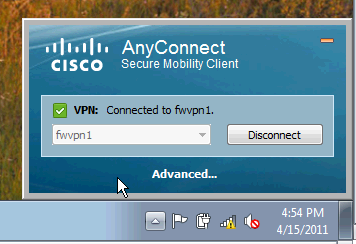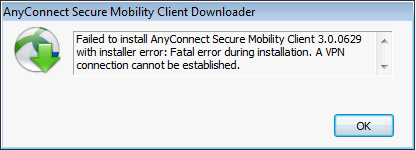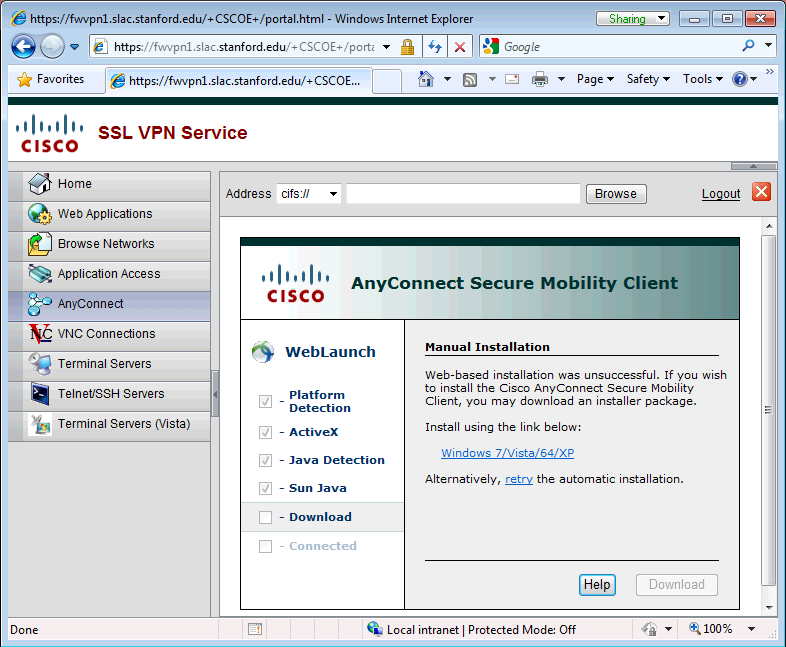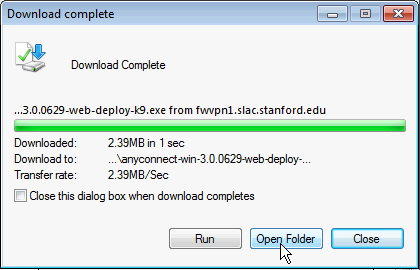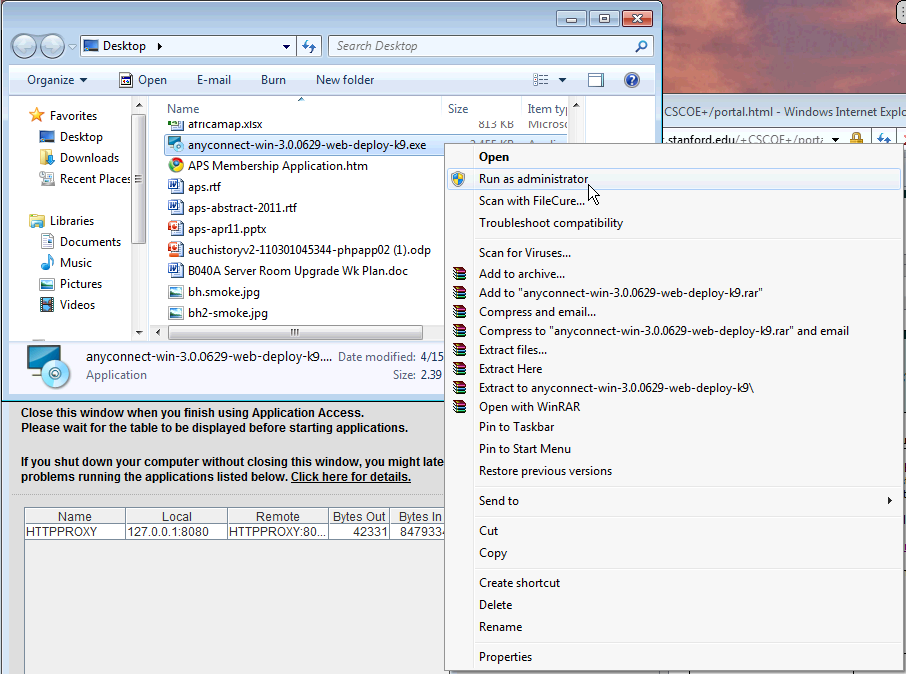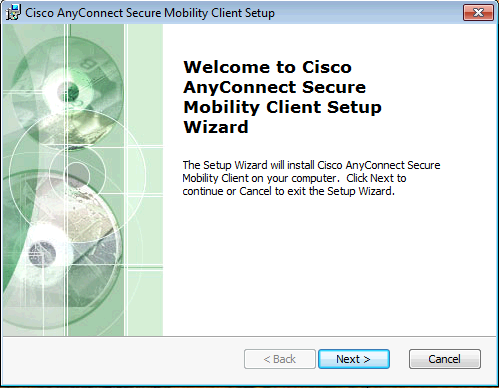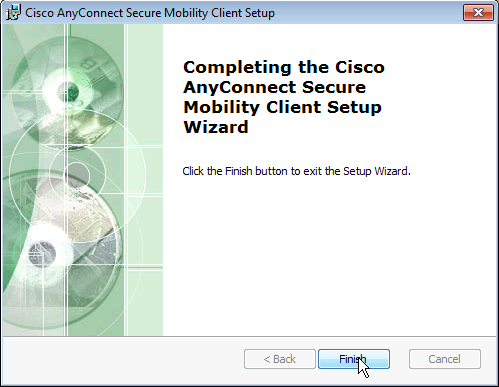...
The AnyConnect client exists as a tray icon; you can get to it from the System tray next to the clock in the bottom right of your screen.
Questions and Answers
I'm using Internet Explorer and I get a 'AnyConnect client install failed'
Under Windows 7, ActiveX controls enable Trusted Sites to assume Administrative access. If you get the following page upon logging into SLAC's VPN, then you need to do the following:
- Under IE's Tools menu, select Options -> Security -> Trusted Sites
- Add the following to the list
- ...
- Refresh the webpage and the AnyConnect Client should automatically instantiate and connect you to SLAC's VPN.
...
- To disconnect click on 'Disconnect'
Questions and Answers
I Get a 'AnyConnect client install failed' Error
Unfortunately, none of these browsers support ActiveX and therefore a manual install of the AnyConnect client is required. If you get the following error, you must manually install the AnyConnect client.
To manually install the client, do the following:
- Download the binary from the webpage
- Locate the binary file that has been downloaded; it you can do this from the 'Open Folder' button on the download dialog.
- The AnyConnect client binary install will have a filename file in the format of ...anyconnect-win-*.exe.
- Right click on the binary file to get the contextual menu up, and select 'Run as Administrator'
- Follow the installation prompts, agreeing where ever it asks
- Refresh the webpage and the AnyConnect Client should automatically instantiate and connect you to SLAC's VPN.
I'm using Internet Explorer and I get a 'AnyConnect client install failed'
Under Windows 7, ActiveX controls enable Trusted Sites to assume Administrative access. If you get the following page upon logging into SLAC's VPN, then you need to do the following:
- Under IE's Tools menu, select Options -> Security -> Trusted Sites
- Add the following to the list
- ...
- Refresh the webpage and the AnyConnect Client should automatically instantiate and connect you to SLAC's VPN.
I want to connect my Smart Phone to SLAC's VPN
...