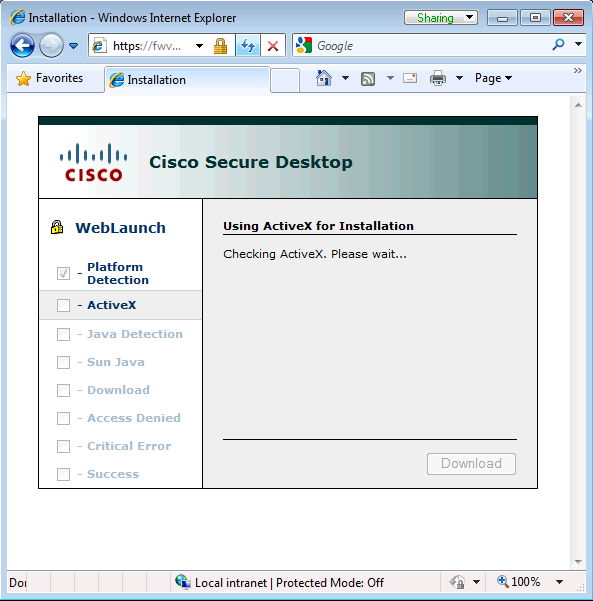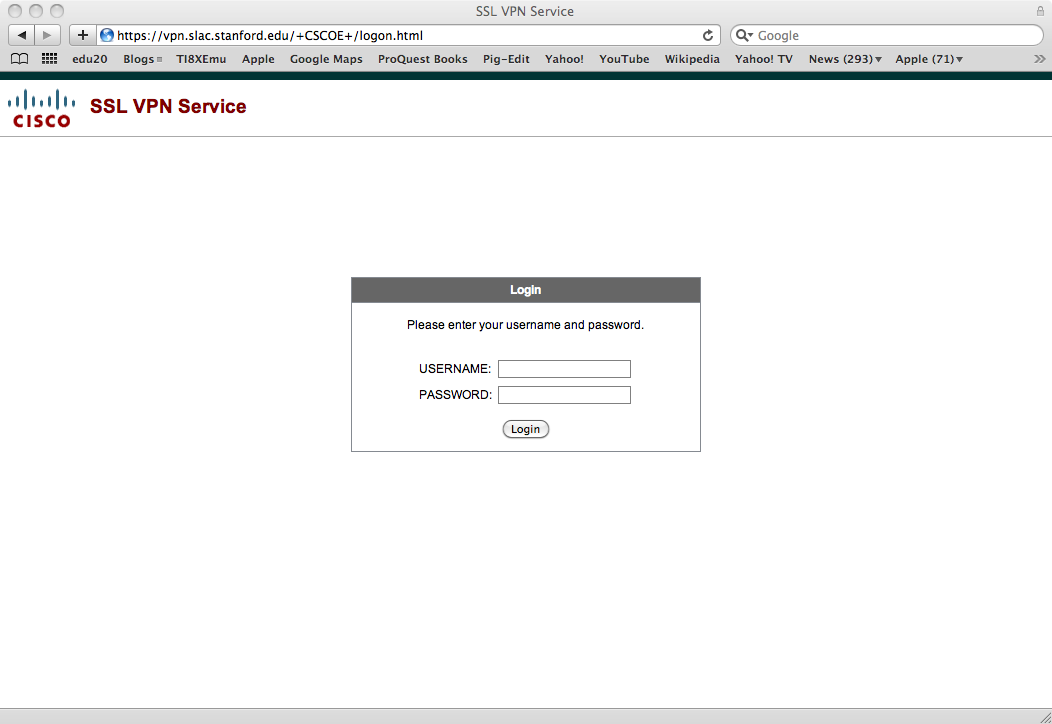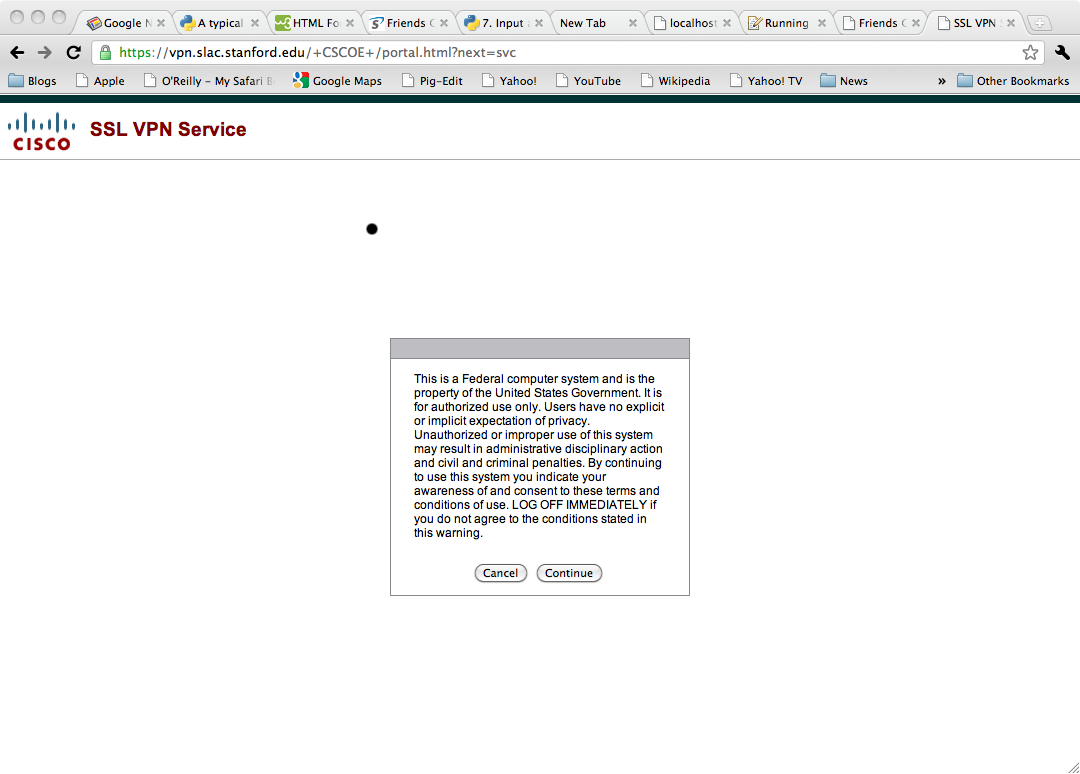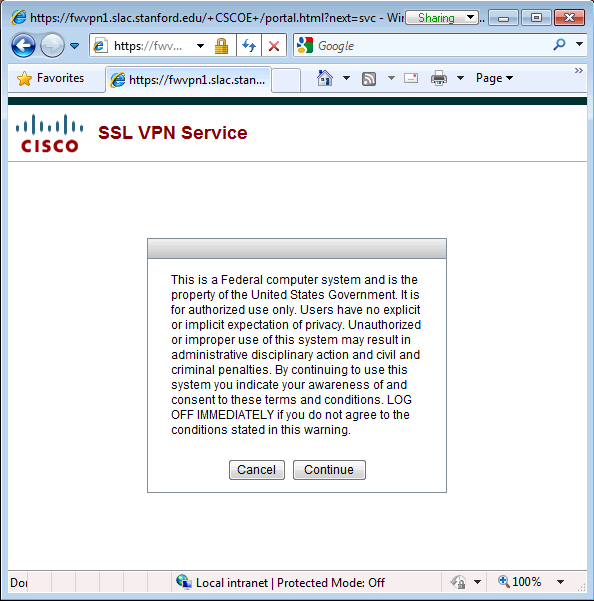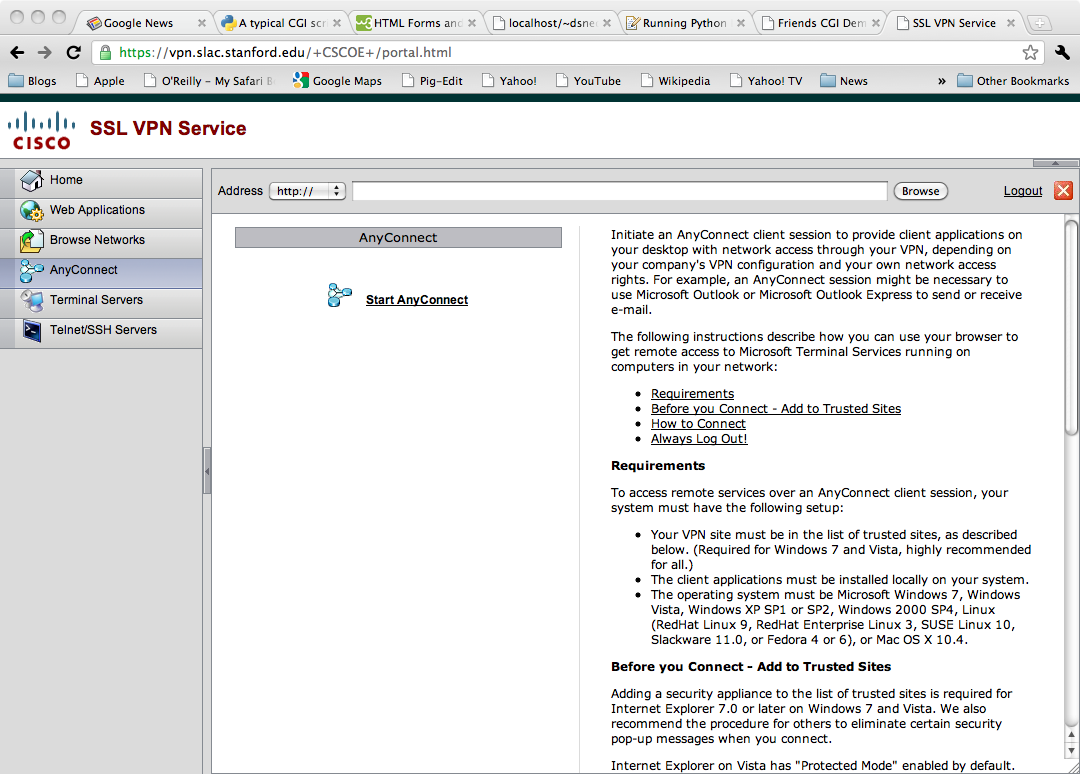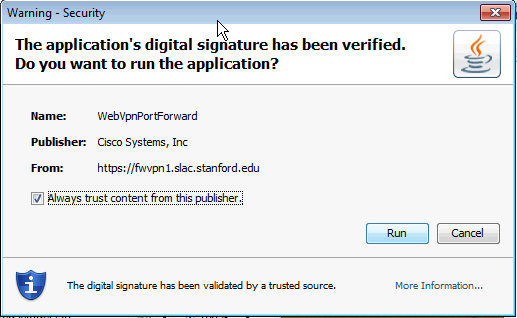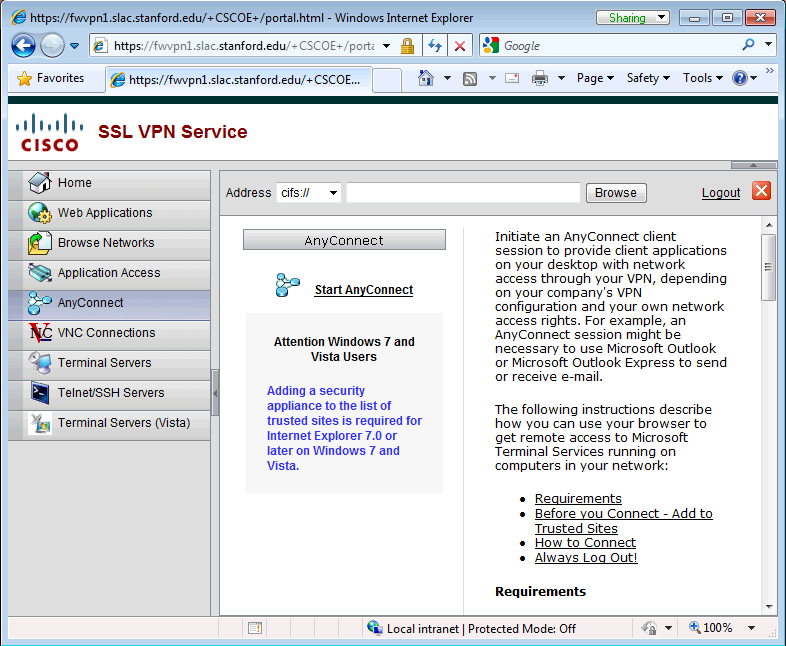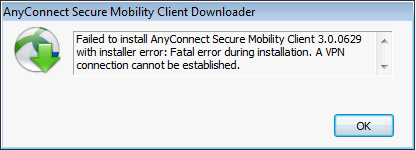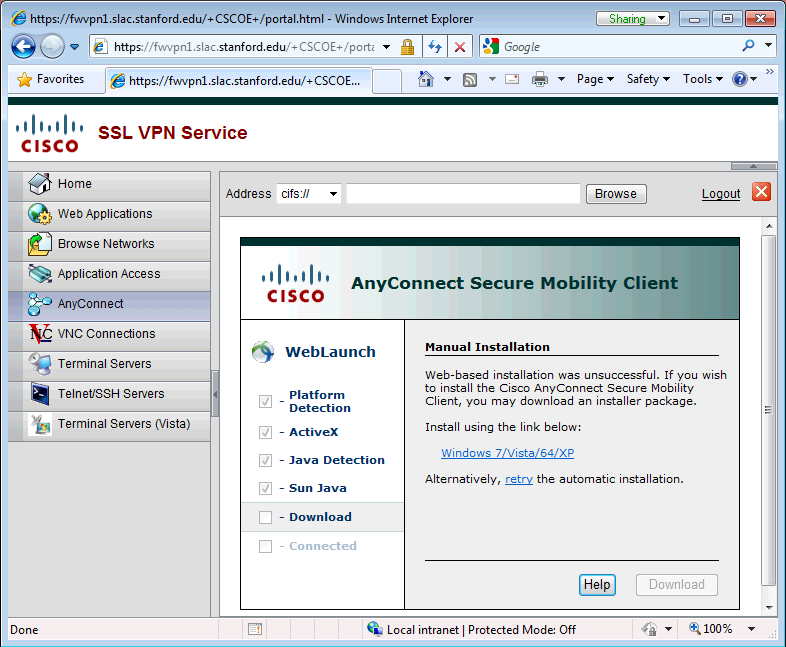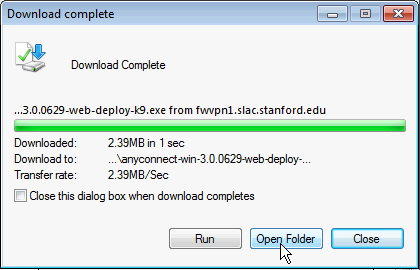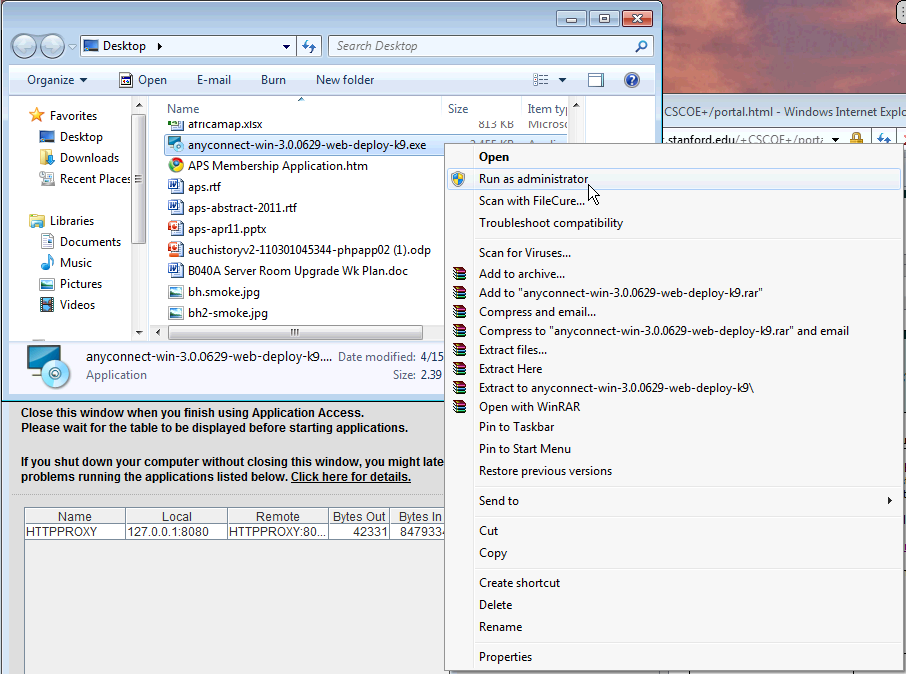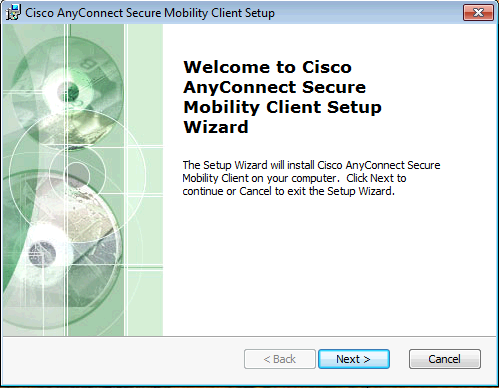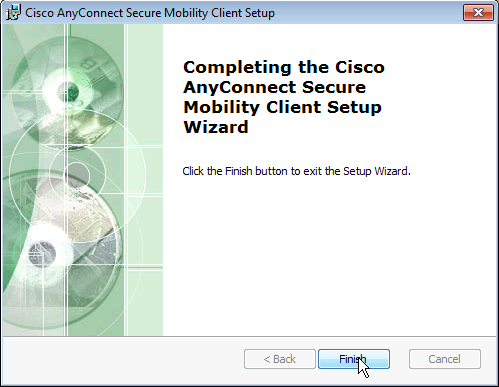...
Your web browser should come up with the following series of screens
Allow Cisco Secure Desktop to Check Your System
...
The following web page will be presented upon the initial system scan:
!fw_login2|border=1!
- Enter your provided VPN credentials
...
Upon successful login, a banner will be shown on the webpage.
- Click Continue
...
A webpage that offers various methods to access the SLAC VPN services will be presented.
- Click on 'Start AnyConnect'
...
If necessary (either because it is your first time accessing SLAC's VPN, or there is a new version of the AnyConnect client to be installed), the web page will present that the AnyConnect software needs to be installed.
- If you are accessing SLAC VPN from a SLAC machine
- GPO should have pushed out Trusted Sites to allow ActiveX to install the software
- If you are not accessing from a SLAC machine or you are installing via Firefox, Safari or Chrome
- automatic install will fail; you will need to manually download the software. Upon download, locate the binary and right click on the icon. Select 'Run as Administrator' and agree to the warnings.
The page will need to be refreshed
You have connected to SLAC's VPN Service
...
I'm using Internet Explorer and I get a 'AnyConnect client install failed'
Under Windows 7, ActiveX controls enable Trusted Sites to assume Administrative access. If you get the following page upon logging into SLAC's VPN, then you need to do the following:
...
Unfortunately, none of these browsers support ActiveX and therefore a manual install of the AnyConnect client is required.
- Click 'download' Download the binary from the webpage (which one?!)
- Locate the binary file that has been downloaded; it will have a filename in the format of ....
- Right click on the binary file to get the contextual menu upSelect , and select 'Run as Administrator'
- Follow the installation prompts, agreeing where ever it asks
- Refresh the webpage and the AnyConnect Client should automatically instantiate and connect you to SLAC's VPN.
...