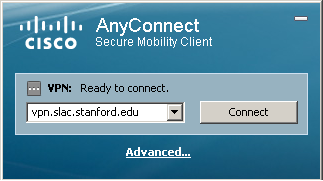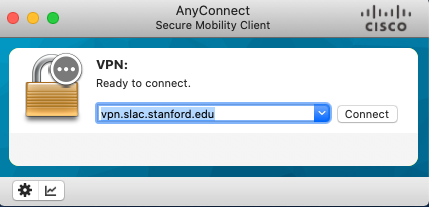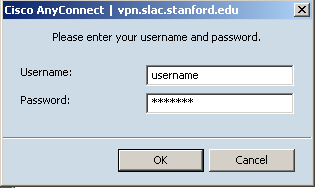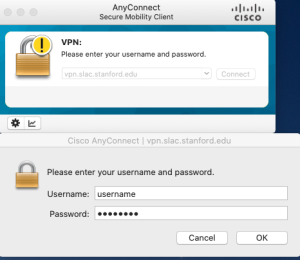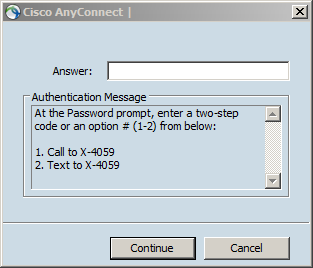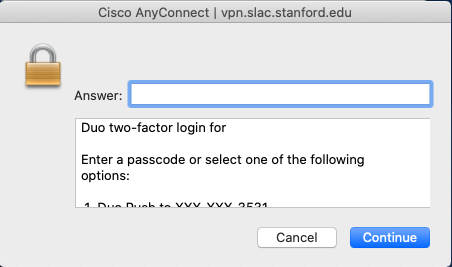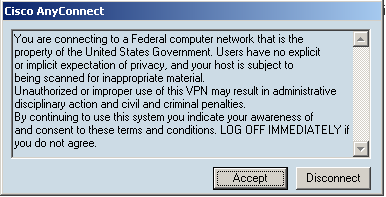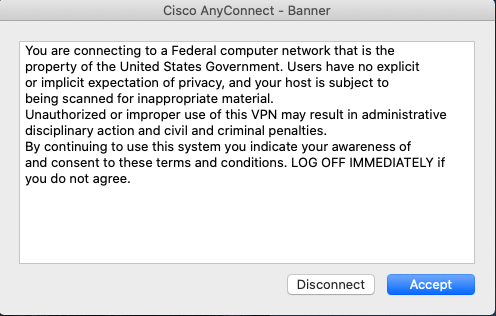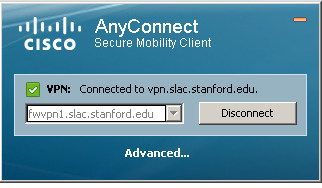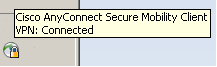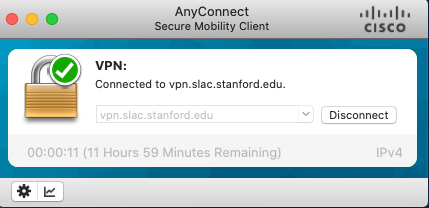...
On a SLAC built windows device the vpn client is pre-installed, so you can just go on start menu -> launch Cisco Anyconnect Secure mobility client. Then ensure the connection string is "vpn.slac.stanford.edu" and click on connect. Enter your SLAC's windows credentials, enter the DUO prompt, then accept the banner and you are connected as indicated in the taskbar.
On personal computers, MACs or linux you will need to install the vpn client available at https://vpn.slac.stanford.edu/ . If you are using a mobile device the client to look for in the app store is "Cisco Anyconnect Secure Mobility Client".
1- 2 2- 3-
4- 5- 6-
Table of Contents
...
- You must have a valid SLAC Windows account
- Your account must be given SLAC VPN account access, and you must agree to the usage policies outlined.
- You must be enrolled in two-factor authentication (visit https://www-internal.slac.stanford.edu/twostep/ from a computer on the SLAC network).
- You must have SLAC supported operating system to get successful connection on SLAC Network. Please refer to the following KB articles:
We officially support Windows, Mac OS and Linux but VPN is available on several other platforms (android, ipads etc.).
...
- Update the device software so that it is compliant (see Minimum System Requirements below).
- Use Citrix as an alternative method for gaining access to the SLAC systems you need. To request Citrix access, in Service Now, go to the Service Catalog, then select Accounts & Access > Citrix Account Request.
- If you are using a personal or other non-SLAC-owned device, use a SLAC-owned, centrally managed device instead.
- If the device is SLAC-owned, contact the IT Service Desk (see contact info below).
...
- Antivirus with current signatures (<15 days old)
- A current OS version, such as:
- Windows 7 SP1
- Windows 8.1 and up
- Windows 10
- macOS 10.11 and up
- Android 4.010 and up
- iOS 9.3.5 13 and up
- Specific Linux versions are being confirmed and will be updated here when available.
- Resources
...
Phone: (650) 926-4357; Extension: x4357 (xHELP)
Service Now: Submit a help request
Security
The SLAC VPN connects you directly to the SLAC network. All of your network traffic is sent across an encrypted link, including Internet traffic. You should adhere to the same SLAC computing policies that you do when using computers on-site. Remember to disconnect from the VPN before leaving any computer unattended.
...
Please have a look to the FAQ SLAC VPN Frequently Asked Questions (FAQ) and SLAC ServiceNow KB Article for Posture Assessment.
If necessary, manual download of the client install packages can be done via links here: Cisco AnyConnect Installation Packages
For further help, please contact our IT helpdesk.
Other Notes
4/5/2016: Two-factor authentication is now deployed on SLAC VPN gateways, if you are already enrolled you will be asked for 2nd factor (push, token, etc.)
1/11/2018: Posture assessment is
...
deployed on SLAC VPN gateways, for FAQs please visit: https://slacprod.
...