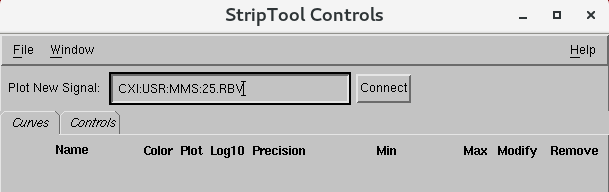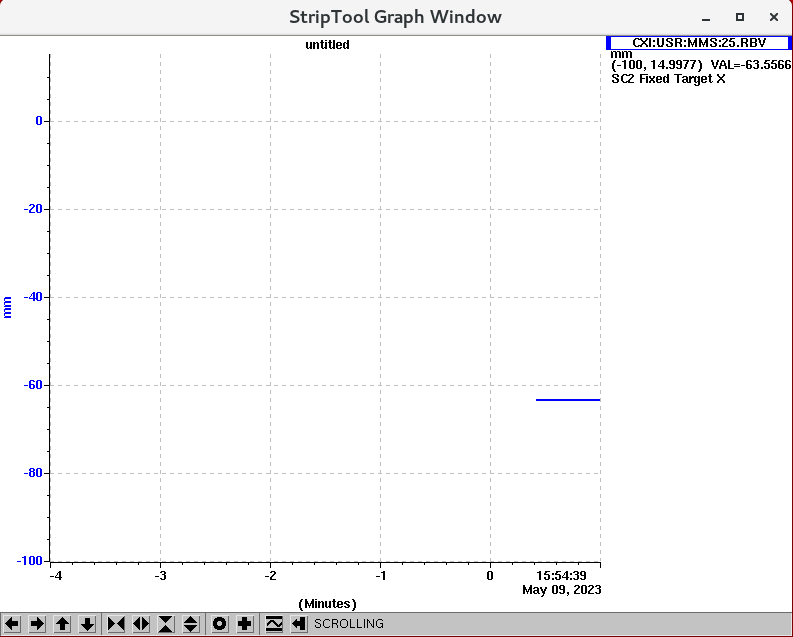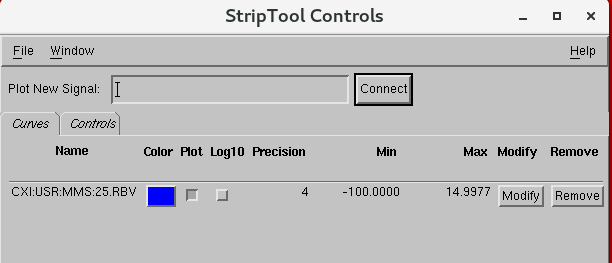...
- Types:
- cxi-daq connected to primary daq
- cxi-monitor: connected to secondary daq
- cxi-console and cxi-control for general use
- If screens are out of order, open a terminal and run ‘nvidia.sh’
- To share screen on ‘showcam show 2’ or ‘showcam show 1’
- One is for the top-right screen of cxi-daq
- The other is for the top-left screen of cxi-monitor
- '
- Workaround for when encountering F-12 and F-11(enables beam stop in XRT) Keyboard shortcuts not working :
- Restart the gnome shell by pressing, ALT + F2 , typing "r" in the Enter command window.
- Reapply the gnome settings by running "gnome-settings.sh"
- This seems to be an issue with the red hat and has been observed in other hutches as well. SLAC IT has an open ticket with red hat for the same. Moving this to resolved for now CXI Specific issue.
...
More information on CXI specific Cameras can be found here: CXI Cameras (in progress)
IOC Manager (command : iocmanager / iocmanager cxi)
...
More detailed guide on IOC manager can be found here : IOC Manager for Users
striptool
striptool is a tool that can be used for plotting PVs quickly and simulateously for online monitoring purposes.
Usage: Type "striptool" in the terminal window. It will open up a pop up window. Type/Drag the PV name in "Plot New Signal" bar, hit enter or press "Connect".
This will open up a new window called "StripTool Graph Window". Here you can see the signal being plotted in real time from when you pressed enter.
<to do>
Motor Expert Screen
- Example: PIM /YAG 1
- FIND on CXI home screen in array of green buttons or
- Command:
motor-expert-screen CXI:DG1:MMS:08
- If motor position doesn’t seem right, try to re-initialize first.
- Set parameters(dial vs user):
- Offset: set dial to be zero , maybe at limit switch, and user set at interaction point
- Neg/Postive: since in y-direction, going positive actually is negative, so it is switched with these buttoms
- Do not mess with, UNLESS comfortable: run current/percentage
- Can move with velocity if experiment requires it
- Velocity vs speed:
- V: actual speed in ml/s
- Speed: rev/s
- Acceleration: requires calculations
- If something is not moving: CHECK the comments given in the ‘log messages’
- Power cycled error
- Button will show to power-up
- If not, go into Aux setting: Command response, type ‘pu 0’
- At the bottom right
- Error 92:
- Closed loop postioning error
- Check the size of deadband
- Go into aux settings, Command response,type ‘pr db’ or if specific position, ‘pr db 10’
- At the bottom right
- Go into aux settings, Command response,type ‘pr db’ or if specific position, ‘pr db 10’
- Power cycled error
...
- Controls found on CXI home > Detectors tab
- Documentation and Troubleshooting:
- takepeds & makepeds:
- Configure DAQ
- takepeds
- makepeds -u <username> -r <run #> -q ffbh3q
- (If missing geometry) makepeds -u <username> -r <run #> -g cxic00120
...
- Will automatically open with the DAQ
- If you need to restart it or open a second viewer, use 'startami'
Hutch Python
To start hutch python in CXI, type this in terminal : "cxi3". Information on hutch python seminar and documentation can be found in: