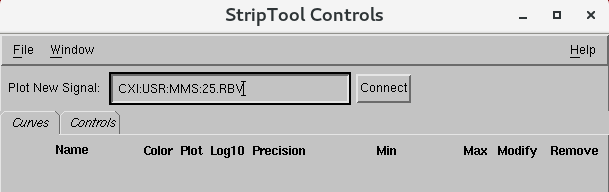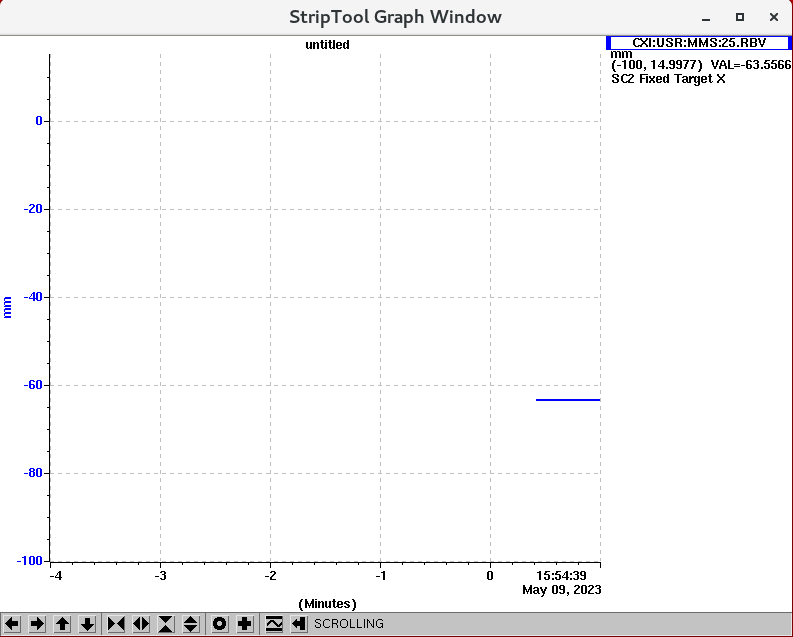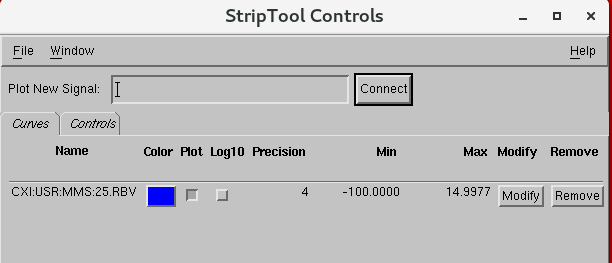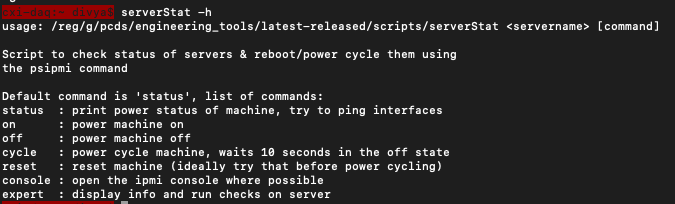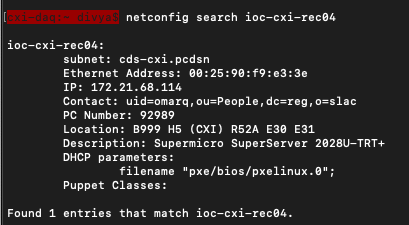...
- Types:
- cxi-daq connected to primary daq
- cxi-monitor: connected to secondary daq
- cxi-console and cxi-control for general use
- If screens are out of order, open a terminal and run ‘nvidia.sh’
- To share screen on ‘showcam show 2’ or ‘showcam show 1’
- One is for the top-right screen of cxi-daq
- The other is for the top-left screen of cxi-monitor
- '
- Workaround for when encountering F-12 and F-11(enables beam stop in XRT) Keyboard shortcuts not working :
- Restart the gnome shell by pressing, ALT + F2 , typing "r" in the Enter command window.
- Reapply the gnome settings by running "gnome-settings.sh"
- This seems to be an issue with the red hat and has been observed in other hutches as well. SLAC IT has an open ticket with red hat for the same. Moving this to resolved for now CXI Specific issue.
...
More information on CXI specific Cameras can be found here: Cameras (in progress)
Hutch Webcams:
Hutch webcams can be accessed from CXI Home screen, from "Web Cameras" on the left hand side column or from bottom-embedded-screens tab. Detectors → Web Cameras (opens drop down with all cameras)
IOC Manager (command : iocmanager / iocmanager cxi)
...
More detailed guide on IOC manager can be found here : IOC Manager for Users
striptool
striptool is a tool that can be used for plotting PVs quickly and simulateously for online monitoring purposes.
Usage: Type "striptool
...
" in the terminal window. It will open up a pop up window. Type/Drag the PV name in "Plot New Signal" bar, hit enter or press "Connect".
This will open up a new window called "StripTool Graph Window". Here you can see the signal being plotted in real time from when you pressed enter.
<to do>
Motor Expert Screen
- Example: PIM /YAG 1
- FIND on CXI home screen in array of green buttons or
- Command:
motor-expert-screen CXI:DG1:MMS:08
- If motor position doesn’t seem right, try to re-initialize first.
- Set parameters(dial vs user):
- Offset: set dial to be zero , maybe at limit switch, and user set at interaction point
- Neg/Postive: since in y-direction, going positive actually is negative, so it is switched with these buttoms
- Do not mess with, UNLESS comfortable: run current/percentage
- Can move with velocity if experiment requires it
- Velocity vs speed:
- V: actual speed in ml/s
- Speed: rev/s
- Acceleration: requires calculations
- If something is not moving: CHECK the comments given in the ‘log messages’
- Power cycled error
- Button will show to power-up
- If not, go into Aux setting: Command response, type ‘pu 0’
- At the bottom right
- Error 92:
- Closed loop postioning error
- Check the size of deadband
- Go into aux settings, Command response,type ‘pr db’ or if specific position, ‘pr db 10’
- At the bottom right
- Go into aux settings, Command response,type ‘pr db’ or if specific position, ‘pr db 10’
- Power cycled error
Shell Commands
Run command -h for helptext
serverStat
...
This command line tool can be used to
...
check the status of servers and reboot or power cycle them. This tool uses the ipmi interface to check if the server is alive and to perform the power cycle.
If the ipmi interface corresponding to the server is unavailable for some reason (you can see that with the status command), physically power cycling the server maybe necessary in some cases. (Contact nearest available pcds person for doing this)
Example: serverStat daq-cxi-master cycle
netconfig
This tool is capable of doing a multitude of actions, but users should only be primarily using "netconfig search <hostname>". Rest all the actions should only be left to pcds engineers.
- This command line tool can be used to Use to find information about the server. Location could be useful if you need to power cycle it in person. e.g.
netconfig search daq-cxi-masterThere are additional useful information that can accessed with this such as subnet, IP address, Description of the server etc. See figure below, in this figure the location of the ioc-cxi-rec04 server can be found in the Location field : B999 H5(CXI) R52A E30 E31, which means the server is located in rack 52A, occupying elevation 30 and 31.
motor-expert-screen
- Open motor expert screen for a certain motor given its PV. Useful if you can't find it on the EDM screen.
- e.g.
motor-expert-screen CXI:PI1:MMS:01
Hutch Webcams
Hutch webcams can be accessed from CXI Home screen, from "Web Cameras" on the left hand side column or from bottom-embedded-screens tab. Detectors → Web Cameras (opens drop down with all cameras)
Grafana
- In firefox>pswww website>log in> controls Grafana> Dashboards, manage> CXI
- In Grafana> create>empty panel
- Used to check any PVs of interest
- Can look into their history
- Change timeframe to whatever is of interest
- To copy and paste: use middle click
- Can also click on stream: for current state, without the need to refresh
...
- Controls found on CXI home > Detectors tab
- Documentation and Troubleshooting:
- takepeds & makepeds:
- Configure DAQ
- takepeds
- makepeds -u <username> -r <run #> -q ffbh3q
- (If missing geometry) makepeds -u <username> -r <run #> -g cxic00120
...
- Will automatically open with the DAQ
- If you need to restart it or open a second viewer, use 'startami'
Hutch Python
To start hutch python in CXI, type this in terminal : "cxi3". Information on hutch python seminar and documentation can be found in: