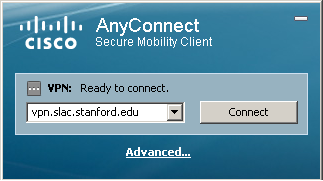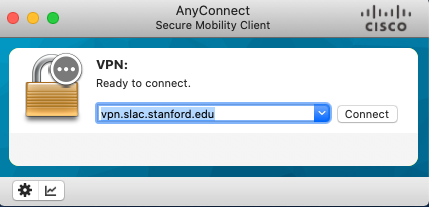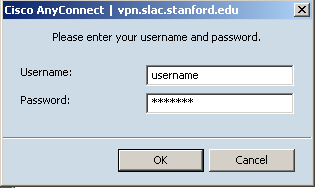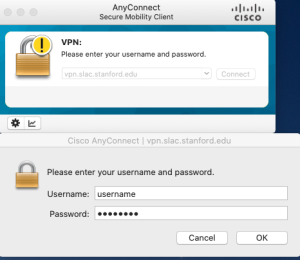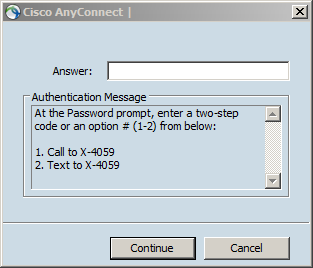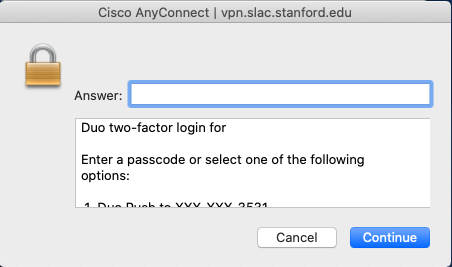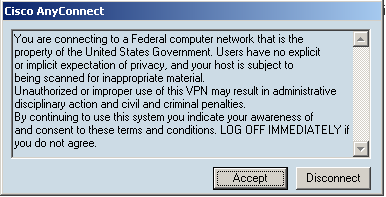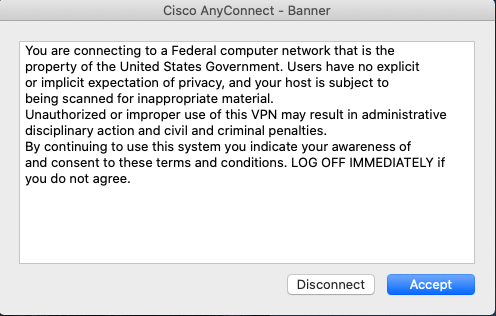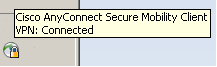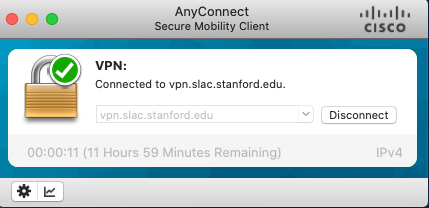...
On personal computers, MACs or linux you will need to install the vpn client available at https://vpn.slac.stanford.edu/ . If you are using a mobile device the client to look for in the app store is "Cisco Anyconnect Secure Mobility Client".
1- 2 2- 3-
4- 5-
Table of Contents
- Introduction
- Requirements
- Posture Assessment of Systems Entering SLAC VPN
- Frequently Asked Questions (FAQs)
...
- You must have a valid SLAC Windows account
- Your account must be given SLAC VPN account access, and you must agree to the usage policies outlined.
- You must be enrolled in two-factor authentication (visit https://www-internal.slac.stanford.edu/twostep/ from a computer on the SLAC network).
- You must have SLAC supported operating system to get successful connection on SLAC Network. Please refer to the following KB articles:
...
Please have a look to the FAQ SLAC VPN Frequently Asked Questions (FAQ) and SLAC ServiceNow KB Article for Posture Assessment. For further help, please contact our IT helpdesk.
Other Notes
4/5/2016: Two-factor authentication is now deployed on SLAC VPN gateways, if you are already enrolled you will be asked for 2nd factor (push, token, etc.)
...