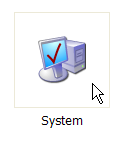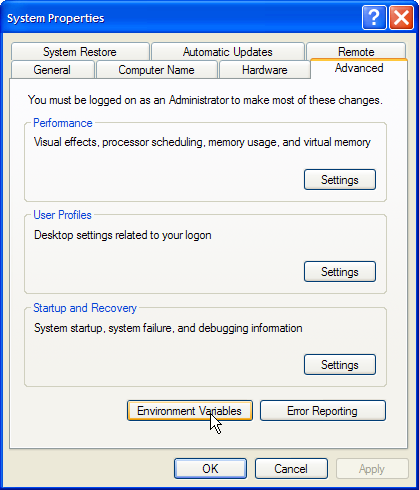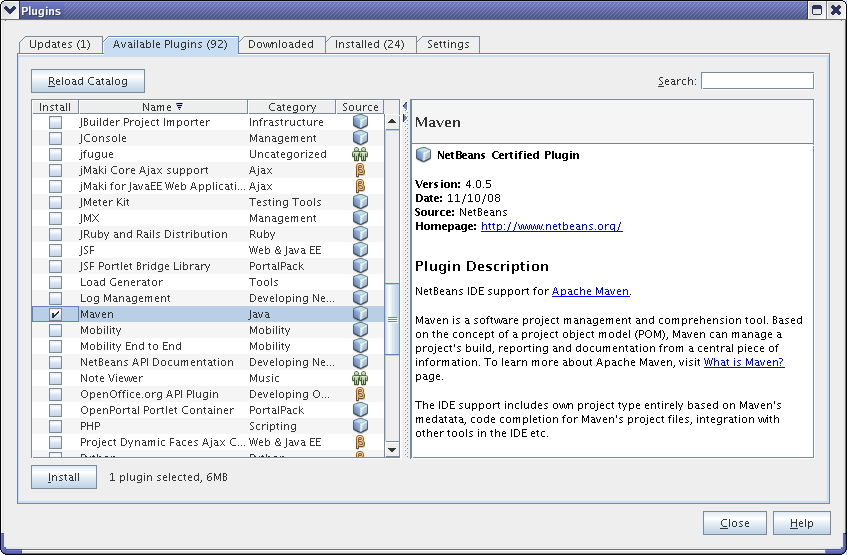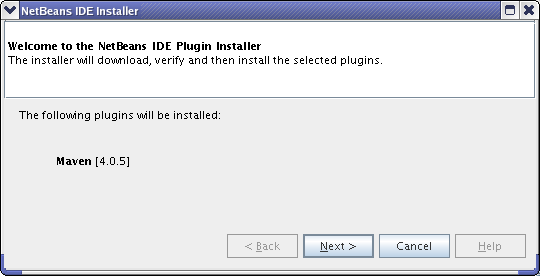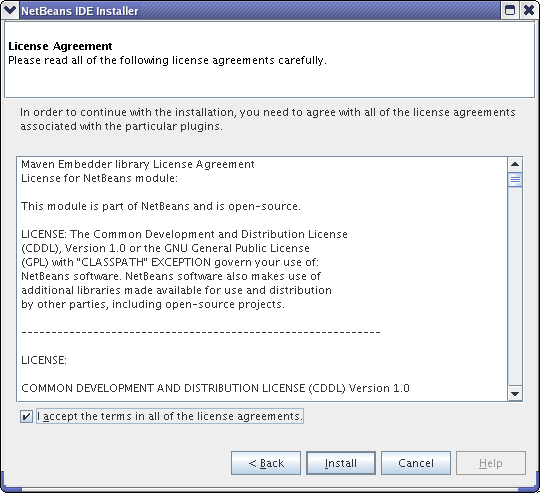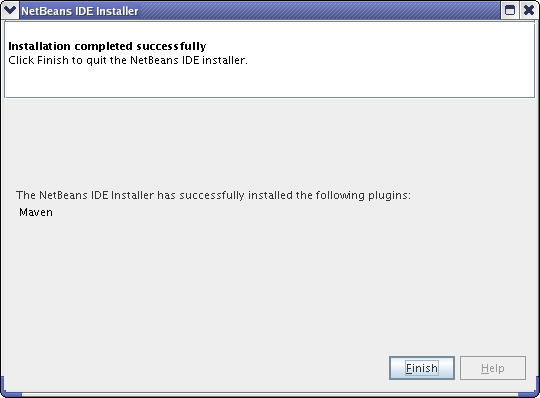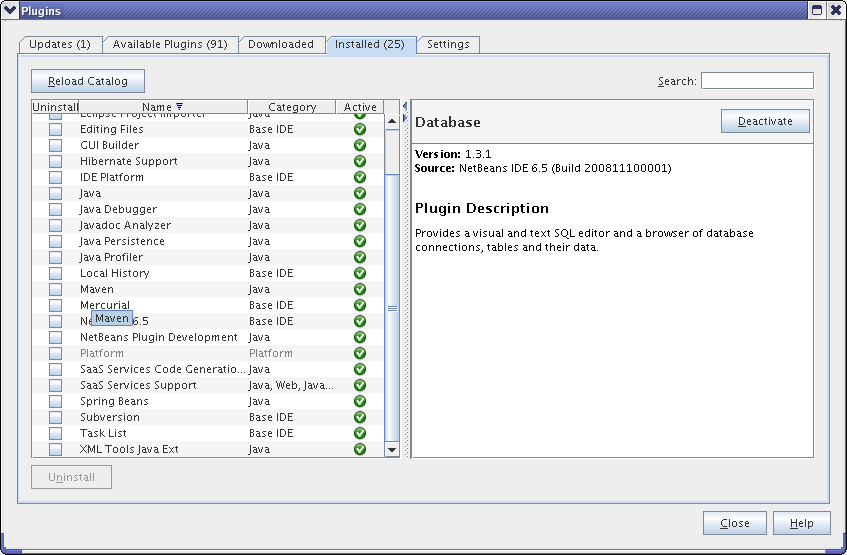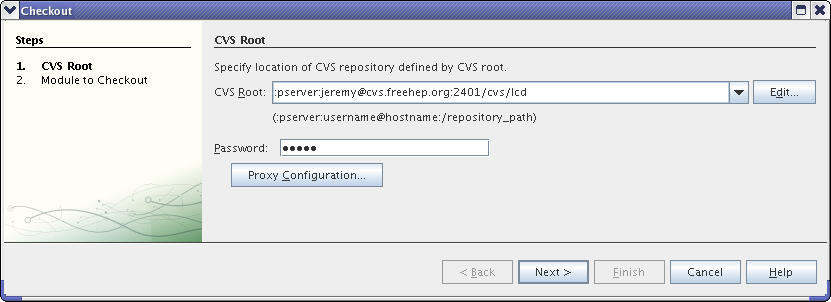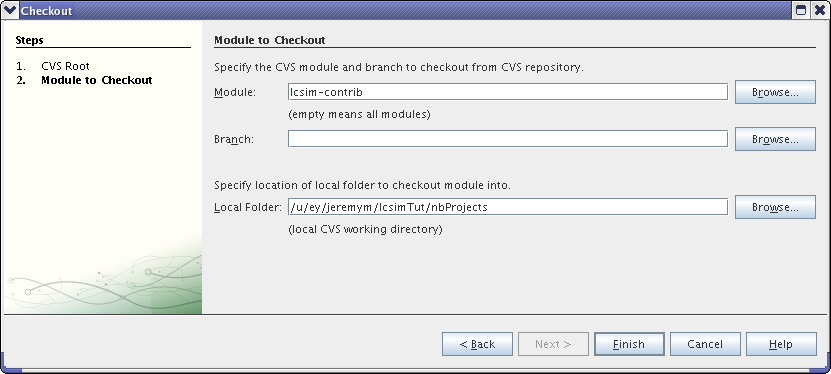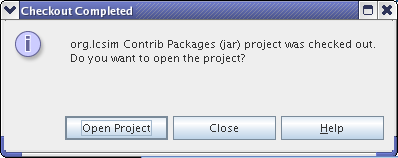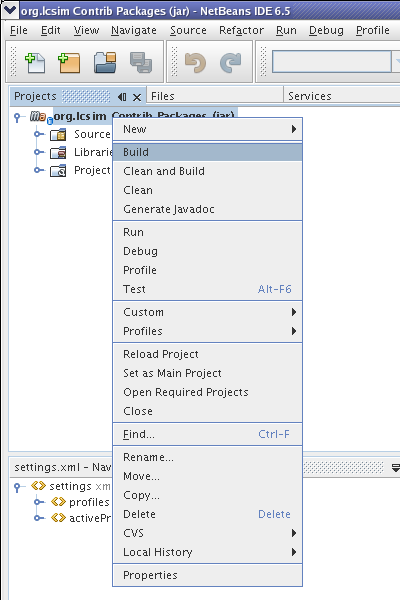| Warning | ||
|---|---|---|
| ||
This page is old and deprecated. Please use the current version of Netbeans. The built-in Maven plugin should function fine. |
Short Instructions
- Download Maven 2. The 2.0.10 release will probably work the best.
- Add the Maven 2 bin directory to the PATH variable.
- Download Netbeans.
- Install Netbeans
- Install the Maven Plugin in Netbeans at Tools > Plugins > Available Plugins.
- Checkout a project with Versioning > CVS > Checkout.
Long Instructions
Maven 2 Installation
Now, the environment needs to be setup so that Netbeans can find this copy of Maven installation. Also, the Maven bin directory must be added to the system path.
Setting Up the Linux Environment
In your command shell, go to the directory where maven was downloaded and execute this command.
| No Format |
|---|
unzip apache-maven-2.0.10-bin.zip |
Then add the bin directory to the path. (This assumes a bash shell.)
| No Format |
|---|
export M2_HOME=/path/to/apache-maven-2.0.10 export PATH=$M2_HOME/bin:$PATH |
These commands can be placed in the RC file for your shell so that these variables are setup automatically when you login.
Setting Up the Windows Environment
Navigate to the maven zip file, right click on it, and select Extract All from the menu.
Open the System menu under Control Panel > System (the icon looks like a computer).
Go to the Advanced tab under System and click on Environment Variables.
Under the System Variables area, select the Path record and click Edit.
Hit the End key to go to the end of the text box.
Now add the Maven 2 bin directory to the Path. The easiest way to do this is by navigating to the bin directory in Explorer and then copying the full path from the address bar into the Path (using Ctrl+c, Ctrl+v).
The path items are separated by semi-colons so make sure to put a semi-colon in front of the new entry.
The default location is:
| No Format |
|---|
;C:\Program Files\Apache Software Foundation\apache-maven-2.0.9\bin |
Now select OK, OK, OK to apply.
You can check whether maven is in your path by opening a command prompt window (Ctrl+r, type "cmd" into box) and typing
| No Format |
|---|
mvn -v |
You should see something similar to:
| No Format |
|---|
Maven version: 2.0.9 Java version: 1.6.0 OS name: "windows xp" version: "5.1" arch: "x86" Family: "windows" |
If the mvn command is not found, check that the Path variable was set correctly.
Maven 2 Plugin
Install the Maven Plugin in Netbeans at Tools > Plugins > Available Plugins.
Click Next to continue.
Click Install to continue.
Click Finish to complete the installation.
The Maven plugin should show in the Installed tab.
Project Setup
Now that Netbeans is correctly configured, we can checkout and build a Java project.
Checkout the lcsim-contrib project from the SLAC CVS by going to Versioning > CVS > Checkout in Netbeans.
The user name "jeremy" should be replaced with your cvs account name, and the password should be replaced with your cvs password.
Type lcsim-contrib into the Module text box and click Finish.
Now have Netbeans import this checkout as a project by clicking on Open Project.
The project can be built in the standard way by right clicking on it and selecting Build.
If you managed to setup everything correctly, the build message in the log should be something like the following.
| No Format |
|---|
NetBeans: Executing 'mvn install'
NetBeans: JAVA_HOME =/nfs/slac/g/lcd/mc/prj/sw/extern/jdk/pro
Scanning for projects...
------------------------------------------------------------------------
Building org.lcsim Contrib Packages
task-segment: [install]
------------------------------------------------------------------------
[resources:resources]
Using default encoding to copy filtered resources.
snapshot org.lcsim:lcsim:1.6-SNAPSHOT: checking for updates from lcsim-maven
snapshot org.lcsim:GeomConverter:1.5-SNAPSHOT: checking for updates from lcsim-maven
snapshot org.lcsim:GeomConverter:1.5-SNAPSHOT: checking for updates from freehep-maven
[compiler:compile]
Compiling 20 source files to /a/surrey01/vol/vol2/g.lcd.mc/prj/users/jeremym/lcsimTut/nbProjects/lcsim-contrib/target/classes
[resources:testResources]
Using default encoding to copy filtered resources.
[compiler:testCompile]
No sources to compile
[surefire:test]
No tests to run.
[jar:jar]
Building jar: /a/surrey01/vol/vol2/g.lcd.mc/prj/users/jeremym/lcsimTut/nbProjects/lcsim-contrib/target/lcsim-contrib-1.0-SNAPSHOT.jar
[install:install]
Installing /a/surrey01/vol/vol2/g.lcd.mc/prj/users/jeremym/lcsimTut/nbProjects/lcsim-contrib/target/lcsim-contrib-1.0-SNAPSHOT.jar to /u/ey/jeremym/.m2/repository/org/lcsim/lcsim-contrib/1.0-SNAPSHOT/lcsim-contrib-1.0-SNAPSHOT.jar
[freehep-jas:install {execution: default}]
Copied 1 jar file to /u/ey/jeremym/.JAS3/extensions
------------------------------------------------------------------------
BUILD SUCCESSFUL
------------------------------------------------------------------------
Total time: 12 seconds
Finished at: Thu Dec 11 15:26:13 PST 2008
Final Memory: 17M/193M
------------------------------------------------------------------------
|