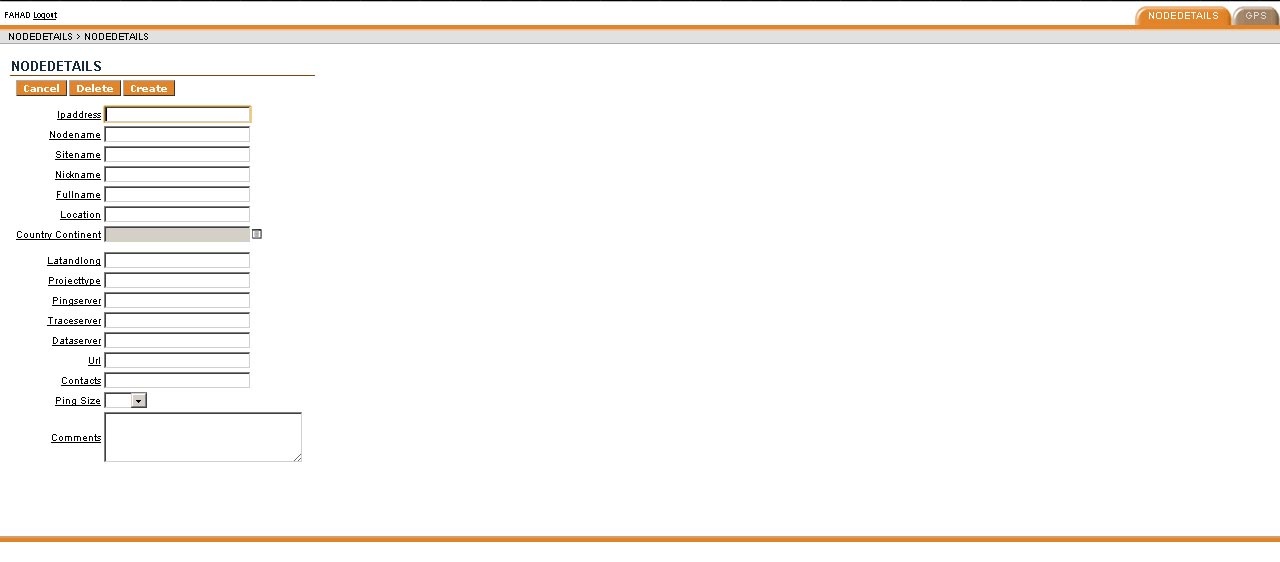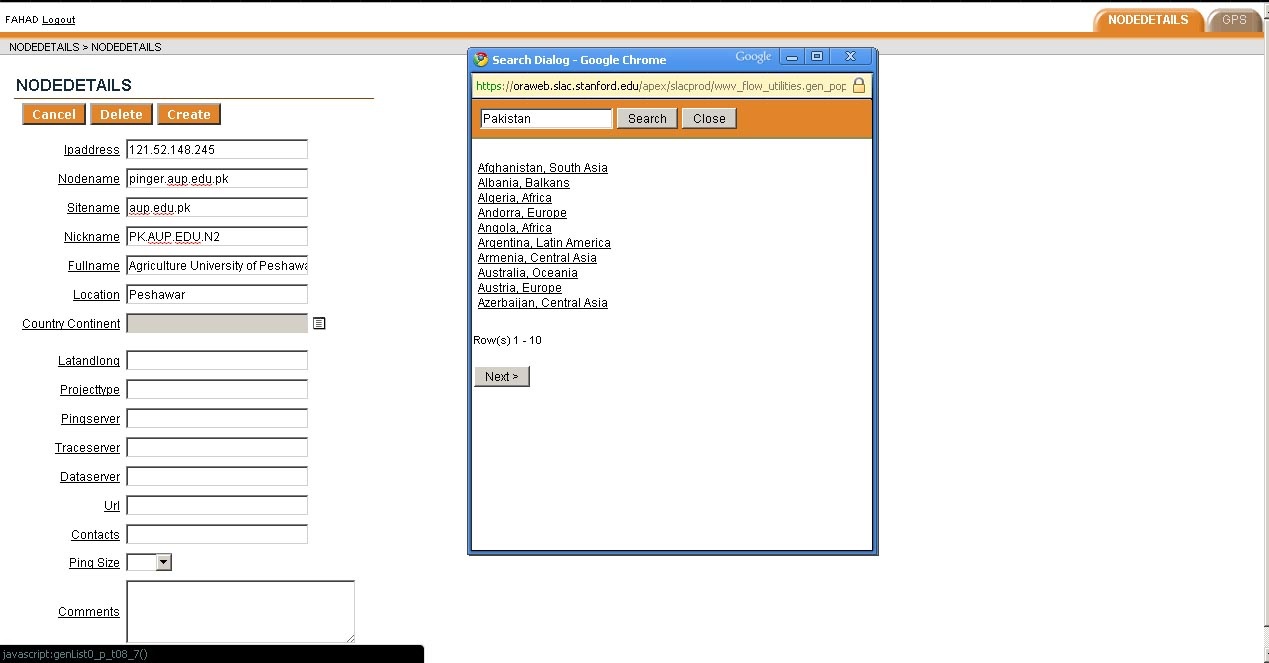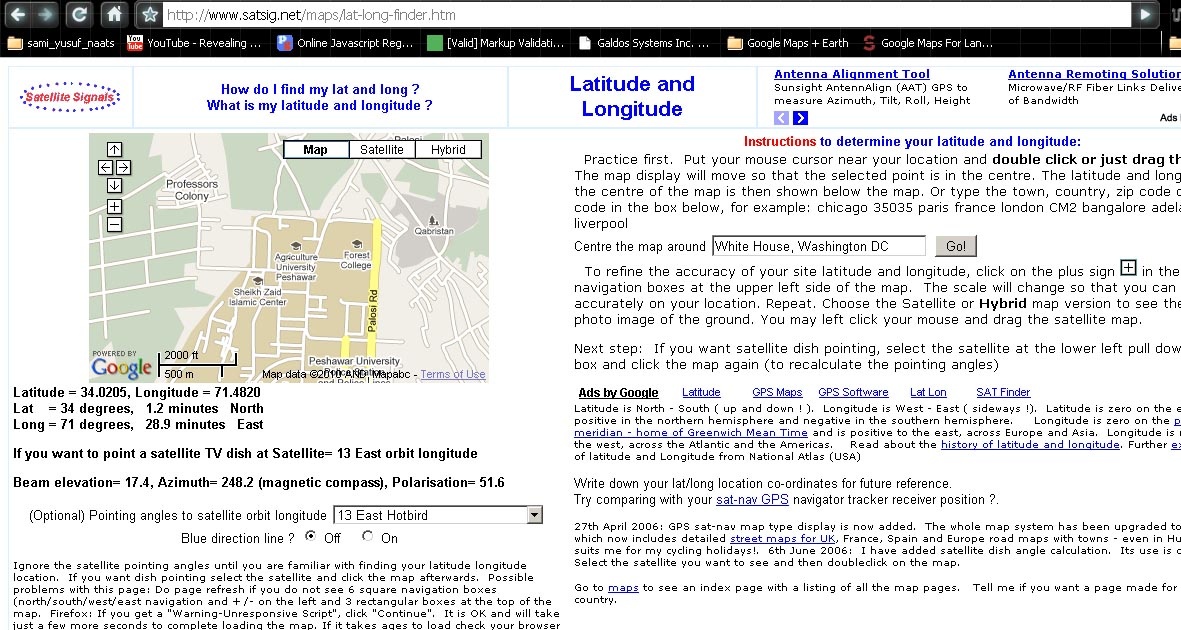...
On clicking the button 'Create' we see the following interface:
- We now enter the IP address of the Node.
- Entering the Nodename of the host, which is pinger.aup.edu.pk
- Next is site name. This should be aup.edu.pk
- Nickname is way to identify domains. It is very much similar to reverse DNS lookups. e.g. In case of our Example the Nickname
...
- is PK.AUP.EDU.N2. The entry would then be:
- Full name follows then. Which in this case will be 'Agriculture University of Peshawar'.
- Location refers to the city( and state) or other such information that can identify the location of the host.
To enter value for Country Continent, click the small notepad icon next to field. A pop up appears with locations. Upon selecting a location, the field is set appropriately.
After you select the Country link the Country Continent Field becomes:
- To add Lat Lon, One can visit a number of websites. The most commonly used one is http://www.satsig.net/maps/lat-long-finder.htm
Latitude and Longitude should be separated by a space. The final result is: