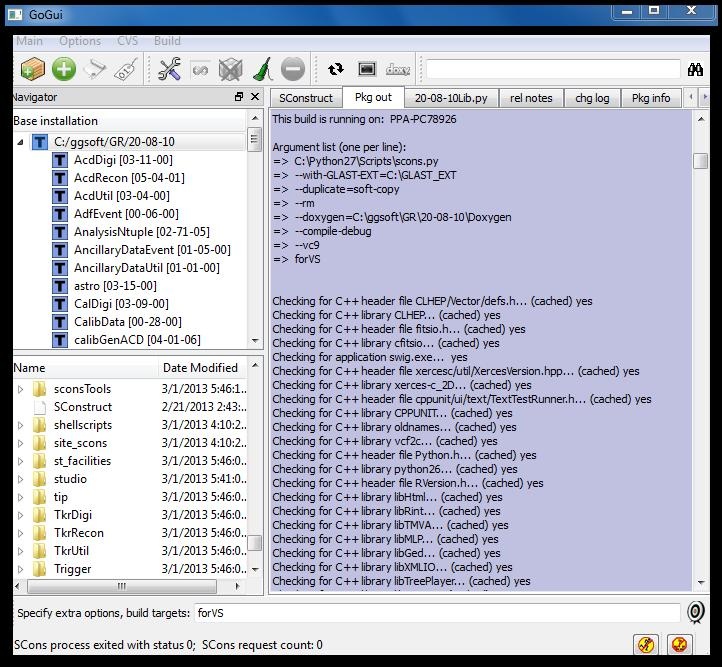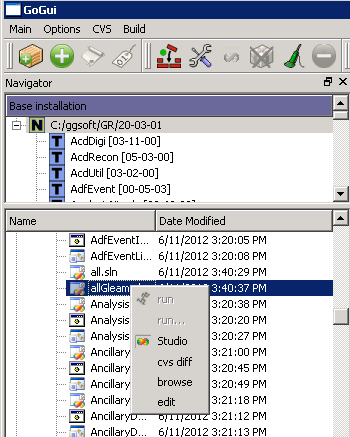Prerequisites
SCons Overview
Read at least the SCons Introduction page in the Workbook. Developers should also read SCons for Developers.The third page in the collection, Making Builds with SCons, is of less interest if you're planning to work primarily in Visual Studio. If you're used to CMT, definitely check out the CMT-SCons Comparison chart .
Python
If you don't already have it (python external libraries under GLAST_EXT don't count) install python from the official site . Version should be at least 2.5; 2.6 or 2.7 preferred. Do not attempt to use a version in the 3.x series.
SCons
You'll need 1.3.0 or newer; at least 2.1.0 is preferred. You can get it from the official SCons site .
GlastRelease
Installers
The simplest way to get the source for a particular tag and the externals it uses is with one or the other of the installers. Because of a recently-fixed bug, older tags are not available this way, but tags made on or after May 29th should be. Here are links for the gui and command-line installers.
| Wiki Markup |
|---|
| Wiki Markup |
h2. Prerequisites h4. SCons Overview Read at least the [SCons Introduction page|http://www.slac.stanford.edu/exp/glast/wb/prod/pages/a_IA_II_instrAnalysis/IA_II_SCons/scons_Introduction.html] in the Workbook. Developers should also read [SCons for Developers|http://www.slac.stanford.edu/exp/glast/wb/prod/pages/a_IA_II_instrAnalysis/IA_II_SCons/scons_forDevelopers.html].The third page in the collection, [Making Builds with SCons|http://www.slac.stanford.edu/exp/glast/wb/prod/pages/a_IA_II_instrAnalysis/IA_II_SCons/scons_MakingBuilds.html], is of less interest if you're planning to work primarily in Visual Studio. If you're used to CMT, definitely check out the [CMT-SCons Comparison chart|http://www.slac.stanford.edu/~jrb/transfer/scons_Comparison.html] . h4. Python If you don't already have it (python external libraries under GLAST_EXT don't count) install python from the [official site|http://www.python.org/getit/] . Version should be at least 2.5; 2.6 or 2.7 preferred. Do _not_ attempt to use a version in the 3.x series. h4. SCons You'll need 1.3.0 or newer; at least 2.1.0 is preferred. You can get it from the [official SCons site|http://www.scons.org/] . h2. GlastRelease h4. Installers The simplest way to get the source for a particular tag and the externals it uses is with one or the other of the installers. Because of a recently-fixed bug, older tags are not available this way, but tags made on or after May 29th should be. Here are links for the [gui|http://glast-ground.slac.stanford.edu/SConsInstaller/installer.jnlp] and [command-line|http://www.slac.stanford.edu/exp/glast/wb/prod/pages/a_IA_II_instrAnalysis/commandLineInstaller.html] installers. {bgcolor:yellow}{*}Note:* the "source" zip file for Windows tags is actually source plus all built and installed products. This is not the intent and may be fixed at a later date. The only downside is that the zip file is much larger than it needs to be. If you download and unzip such a file, in the "Building Preliminary Targets" step below you'll only need to build StudioFiles; setup and to_install will already be built.{bgcolor} |
If
...
you
...
need
...
access
...
to
...
other
...
tags
...
or
...
if
...
you
...
want
...
to
...
check
...
out
...
code
...
which
...
has
...
not
...
yet
...
been
...
tagged
...
you
...
will
...
need
...
to
...
resort
...
to
...
the
...
techniques
...
described
...
below.
...
Another
...
option
...
is
...
to
...
use
...
the
...
Installer
...
just
...
for
...
externals
...
(uncheck
...
the
...
box
...
for
...
the
...
GlastRelease
...
code
...
itself)
...
and
...
check
...
out
...
the
...
source
...
with
...
a
...
cvs
...
command
...
as
...
described
...
below
...
in
...
the
...
section
...
GR
...
source
...
.
GR source
First determine what specific tag you want. (As of November 26 the most recent tag, dated October 21, is GlastRelease-20-06-04.
...
A
...
new
...
one
...
is
...
expected
...
soon.)
...
It
...
can
...
be
...
checked
...
out
...
of
...
CVS
...
cvs
...
co
...
-d
...
GR-20-08-10
...
-r
...
GlastRelease-20-08-10
...
GlastRelease-scons
...
(note
...
the
...
-d
...
option
...
above
...
is
...
not
...
necessary.
...
Including
...
-d
...
GR-20-06-04
...
will
...
cause
...
the
...
top-level
...
directory
...
of
...
the
...
check-out
...
code
...
to
...
be
...
called
...
GR-20-06-04.
...
By
...
default
...
it
...
would
...
be
...
named
...
after
...
the
...
module
...
being
...
checked
...
out;
...
i.e.,
...
GlastRelease-scons)
...
or
...
you
...
can
...
copy
...
a
...
zip
...
file
...
of
...
source
...
from
...
SLAC
...
nfs.
...
In
...
this
...
case,
...
the
...
path
...
for
...
the
...
debug
...
build
...
is
...
/nfs/farm/g/glast/u52/ReleaseManagerBuild/Windows-i386-32bit-vc90/Debug/GlastRelease/GlastRelease-20-06-04-source.zip
...
Replace
...
"source"
...
above
...
with
...
"devel"
...
to
...
get
...
a
...
zip
...
file
...
which
...
includes
...
final
...
build
...
products
...
along
...
with
...
source.
...
Externals
You will also need a compatible set of externals. For tags not available from the installer, the easiest way to get any that you don't already have is probably to copy them from the V disk. To find out which externals were used for any particular RM build, go to the compile output for that build. This output can be found for each build in the RM II web pages or by running the stand-alone program RMViewer , available via ftp . The list of externals used is near the top, following a string of lines starting "Checking for C++ ..." That output for the debug build of 20-06-04 can be found here .
Building Preliminary Targets
There is a certain amount of bootstrapping which has to take place before you can use Visual Studio. Assuming scons is in your path and GLAST_EXT is properly defined, from a VS 2008 console window you can cd to the root directory of your GlastRelease source and issue the following command to build some special targets:
scons --with-GLAST-EXT=%GLAST_EXT%
...
--compile-debug
...
--vc9
...
forVS
...
or
...
use
...
...
,
...
...
...
...
,
...
to
...
do
...
the
...
same
...
thing:
...
- As
...
- described
...
- in
...
- the
...
- documentation,
...
- use
...
- menus
...
- to
...
- set
...
- base
...
- path,
...
- compile
...
- options,
...
- location
...
- of
...
- SCons
...
- on
...
- your
...
- system,
...
- and
...
- so
...
- forth
...
- Select
...
- the
...
- top
...
- line
...
- (root
...
- directory
...
- of
...
- your
...
- installation
...
- of
...
- GR)
...
- in
...
- the
...
- Base
...
- installation
...
- pane
...
- of
...
- the
...
- Navigator
...
- panel
...
- At
...
- the
...
- bottom,
...
- in
...
- the
...
- field
...
- labeled
...
- "Specify
...
- build
...
- target",
...
- type
...
- the
...
- target
...
- name
...
- (
...
- forVS
...
- ,
...
- combination
...
- of
...
- targets
...
- setup
...
- ,
...
- to_install
...
- and
...
- StudioFiles
...
- )
...
- and
...
- hit
...
- Enter
...
- or
...
- click
...
- on
...
- the
...
- target
...
- icon.
...
- For
...
- older
...
- versions
...
- of
...
- GR
...
- the
...
- target
...
- forVS
...
- does
...
- not
...
- exist.
...
- In
...
- that
...
- case,
...
- you
...
- will
...
- need
...
- to
...
- build
...
- the
...
- three
...
- targets
...
- setup
...
- ,
...
- StudioFiles
...
- and
...
- to_install
...
- one
...
- at
...
- a
...
- time.
...
Building the setup creates a file, _setup.bat,
...
which
...
defines
...
environment
...
variables
...
needed
...
before
...
starting
...
up
...
Visual
...
Studio
...
or
...
for
...
running
...
executables
...
belonging
...
to
...
GR
...
once
...
they
...
are
...
built.
...
The
...
StudioFiles
...
target
...
includes
...
project
...
files
...
for
...
all
...
library
...
and
...
executable
...
targets.
...
It
...
also
...
writes
...
a
...
solution
...
file
...
for
...
each
...
package
...
and
...
two
...
special
...
files
...
all.sln
...
(references
...
all
...
project
...
files)
...
and
...
allGleam.sln
...
(references
...
all
...
library
...
projects
...
plus
...
Gleam
...
and
...
test_Gleam
...
projects).
...
to_install
...
installs all xml files,
...
job
...
options
...
files,
...
etc.
...
In
...
most
...
situations
...
it
...
also
...
installs
...
headers,
...
but,
...
since
...
this
...
caused
...
considerable
...
grief
...
for
...
VS
...
developers,
...
SCons
...
will
...
not
...
install
...
headers
...
for
...
recent
...
tags
...
of
...
GR
...
on
...
the
...
Windows
...
platform
...
only.
...
In
...
any
...
case,
...
to
...
be
...
certain
...
to
...
avoid
...
compile
...
-
...
and
...
run-time
...
failures
...
due
...
to
...
missing
...
source
...
files
...
of
...
one
...
sort
...
or
...
another,
...
it's
...
recommended
...
you
...
start
...
out
...
by
...
installing
...
all
...
source
...
files
...
that
...
need
...
installing
...
from
...
SCons
...
by
...
building
...
the
...
to_install
...
target
...
.
...
Re-installs
...
after
...
updates
...
can
...
be
...
done
...
from
...
within
...
VS.
...
Starting up VS
From command line
Bring up a VS 2008 console window. Define the environment variable INST_DIR to point to the top-level folder of your installation, the one containing the SConstruct file. Run the setup file created above. Relative to the top-level folder of your source installation, it will have a path more or less like
bin\Windows-i386-32bit-vc90-Debug\
...
_setup.bat
...
Next
...
cd
...
into
...
the
...
folder
...
containing
...
the
...
project
...
and
...
solution
...
files.
...
Relative
...
to
...
the
...
top-level
...
folder
...
this
...
will
...
be
...
something
...
like
...
studio\Windows-i386-32bit-vc90-Debug
...
Then
...
start
...
up
...
VS
...
on
...
one
...
of
...
the
...
solution
...
files,
...
e.g.
| Code Block |
|---|
} devenv allGleam.sln {code} h4. From GoGui Alternatively you can start up a solution file from within GoGui. Select the root directory. Then, in the bottom navigator pane, navigate to the subdirectory with a name like * |
From GoGui
Alternatively you can start up a solution file from within GoGui. Select the root directory. Then, in the bottom navigator pane, navigate to the subdirectory with a name like studio\Window-i386-32bit-vc90-Debug
...
.
...
(If
...
you
...
don't
...
see
...
such
...
a
...
directory,
...
you
...
might
...
have
...
to
...
refresh
...
the
...
listing
...
first
...
by
...
clicking
...
the
...
refresh
...
icon.
...
You
...
can
...
start
...
up
...
VS
...
by
...
right-clicking
...
on
...
any
...
solution
...
file
...
and
...
selecting
...
the
...
Studio
...
menu
...
item.
...
Known issues
Installing headers
VS project files do not have the same level of granularity that SCons does in handling the installation of header files. SCons parses C++ source to compute dependencies on headers and will automatically install any header needed to compile an object it is trying to build. As far as I can tell, VS project files do not natively support the idea of installing files. The approach I originally took was to generate a .bat file for each package which installs files (headers, job options, xml, etc.) belonging to that package, then invoke it in a project file belonging to that package. Usually it's the same project file that builds the package's library. If the package doesn't build a library, there is an extra VS project file which does nothing but invoke the .bat file. However, there is no easy way to determine dependencies and build order among these project files.
I think that most scenarios of modifying headers from within Studio will be handled correctly, but it is somewhat awkward. The intent was that developers modify the original (within the package) copy of the header,job options file or what have you, and the build process should install it.
Installing headers Take 2
The original scheme was sufficiently troublesome to Windows developers, in particular Windows GlastRelease developers, that newer versions of GR don't install headers. Other source files (xml, job options, etc.) are still installed. "Newer versions" means anything with SConsFiles tag SConsFiles-01-00-00 or greater; for working supersede need SConsFiles-01-10-00 or greater. The tag of SConsFiles belonging to a particular GR can be verified by looking at the first few lines of the top-level file SConstruct.