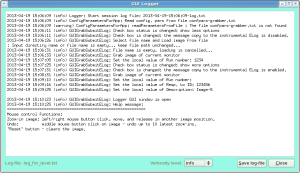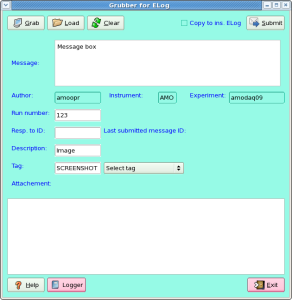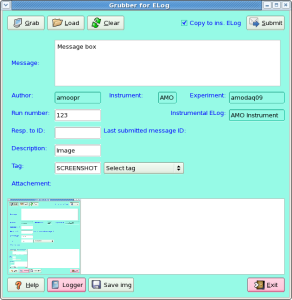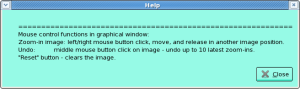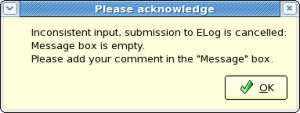Page History
...
- Default GUI
- Extended GUI
- Internal logger
- Help box
- Warning message box
Functionality
LogBookGrabber contains buttons, check boxes, edit and info fields, graphical viewer/editor window, which functionality is explained below.
...
Grab– click on this button activates cursor to select the window or grab any rectangular area on monitor.Load– activates the file selection menu to load the image from file. Image will appear in theAttachementwindow.Reset– clears the graphicalAttachementwindow.Submit– submits entire message in ELogSave cfg.– saves current configuration in the fileconfpars-grabber.txtClose– closes the window, save current configuration parameters, and exit application.Select tag– activates the drop-down menu to select the tag from the list of known in the DB.
...
Author– user ID, who is an author of this message.Experiment– experiment name, for exampleamodaq09Instrument– instrument name, one of the listAMO,XPP,SXR,XCS,CXI,MECLast submitted message ID:the last successfully submitted message ID number.Instrumental ELog– instrumental ELog name for submission of the message copy, if theCopy to ins. ELogcheck box is on.
Image viewer/editor
Attachement– graphical window for image which will be attached to the message and will show-up in ELog. This window has a simple graphical editor, which allows to crop the significant part of the image.
To crop - press left/right mouse button on image, grag, and release in other point of the image. During mouse dragging, the rectangular with dashed-line boarder will show the selected region for zoom-in. Click on middle mouse button undo zoom-in. Up to 10 zoommed-in images can be undo.
How to run application
Code location
Code resides in the directory:
/reg/g/pcds/pds/grabber/bin/
and consists of modules:
| Code Block |
|---|
LogBookGrabber_qt.py
LogBookWebService.py
icons/\*
|
Command line
To start the LogBookGrabber application use command line:
| Code Block |
|---|
setenv PYTHONPATH ${PYTHONPATH}:/reg/g/pcds/pds/grabber/lib/python2.7/site-packages
/reg/g/pcds/pds/grabber/bin/LogBookGrabber_qt.py -i <INSTRUMENT> -e <experiment-name> -u <user-name> -p <password> -w <web-service>
|
...
| Code Block |
|---|
/reg/g/pcds/pds/grabber/bin/LogBookGrabber_qt.py -i AMO -e amodaq09 -u amoopr -p <password> -w https://pswww.slac.stanford.edu/ws-auth |
Code location
Optional parameters
Optional parameters can be seen using "-h" optionCode resides in the directory:
/reg/g/pcds/pds/grabber/bin/LogBookGrabber_qt.py -h
| Code Block |
|---|
and consists of modules:
| Code Block |
|---|
LogBookGrabber_qt.py LogBookWebService.py icons/ Options: -h, --help show this help message and exit -i INSSTA, --ins=INSSTA the name of an instrument and station <INS>[:<station-number>] -e EXP, --exp=EXP the name of some specific experiment -w URL, --url=URL the base URL of the LogBook web service -u USR, --usr=USR the user name to connect to the web service -p PAS, --pas=PAS the password to connect to the web service -c CFNAME, --cfg=CFNAME the file name with configuration parameters -m CMD, --cmd=CMD the command for child message |
Overview
Content Tools